Configuring the application navigator
Administer Bitbucket Data Center and Server
- Users and groups
- Advanced repository management
- External user directories
- Global permissions
- Setting up your mail server
- Integrate with Atlassian applications
- Connect Bitbucket to an external database
- Migrating Bitbucket Server to another server
- Run Bitbucket in AWS
- Specify the Bitbucket base URL
- Configuring the application navigator
- Managing apps
- View and configure the audit log
- Update your license key
- Configuration properties
- Change Bitbucket's context path
- Data recovery and backups
- Disable HTTP(S) access to Git repositories
- Smart Mirroring
- Export and import projects and repositories
- Git Large File Storage
- Git Virtual File System (GVFS)
- Enable SSH access to Git repositories
- Use diff transcoding
- Change the port Bitbucket listens on
- Lockout recovery process
- Proxy and secure Bitbucket
- High availability for Bitbucket
- Diagnostics for third-party apps
- Enabling JMX counters for performance monitoring
- Bitbucket guardrails
- Enable debug logging
- Scaling Bitbucket Server
- Add a shortcut link to a repository
- Administer code search
- Adding additional storage for your repository data
- Add a system-wide announcement banner
- Configuring Project links across Applications
- Improving instance stability with rate limiting
- Use a CDN with Atlassian Data Center applications
- Managing HTTP access tokens
- Link to other applications
- Setting a system-wide default branch name
- Automatically decline inactive pull requests
- Encrypt database password
- Data pipeline
On this page
Related content
- No related content found
The application navigator, on the left of the Bitbucket Data Center and Server header, allows you to switch to your other applications, such as JIRA Software and Bamboo – or any other web application – all from the Bitbucket header:
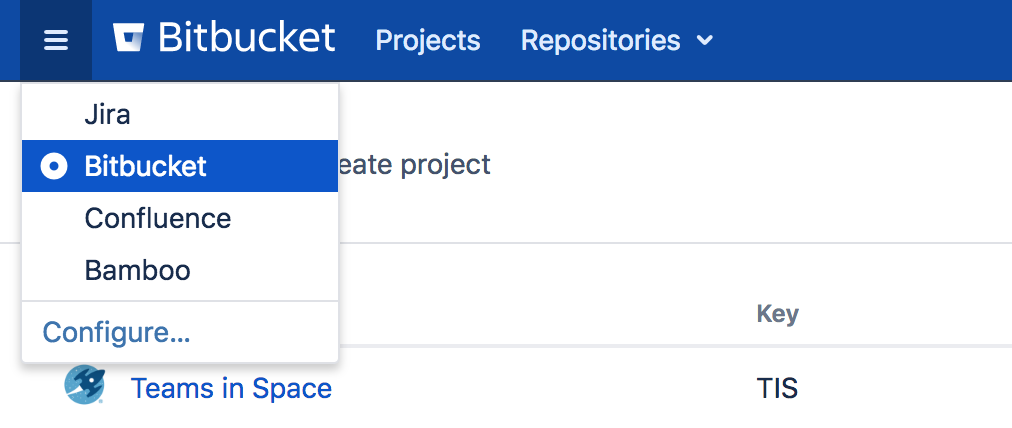
Users only see the application navigator when links are set up – if there are no links, only administrators can see it.
Bitbucket administrators can configure which apps appear in the navigator – just click Configure in the application navigator, or go to the Bitbucket admin area and click Application Navigator:
- Linked applications are automatically configured in the application navigator, and can't be deleted. Click Manage to configure those in the source application.
- Specify new links, as required by your users, by entering a Name and URL.
- Restrict the visibility of links to particular user groups, or hide the link completely. Click in a row, under the Groups column header, to edit those properties for existing rows.
- Use the 'handles' at the left to change the link order when seen in Bitbucket.
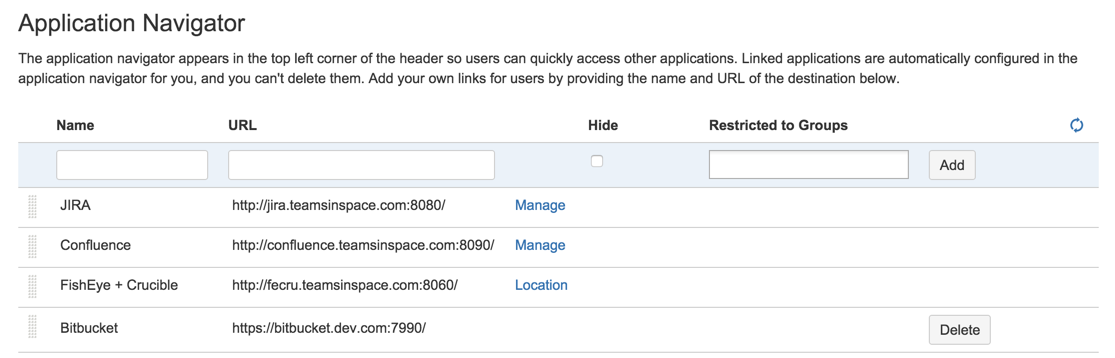
Last modified on Feb 24, 2022
Related content
- No related content found
Powered by Confluence and Scroll Viewport.