Add a system-wide announcement banner
Administer Bitbucket Data Center and Server
- Users and groups
- External user directories
- Global permissions
- Setting up your mail server
- Integrate with Atlassian applications
- Connect Bitbucket to an external database
- Migrating Bitbucket Server to another server
- Run Bitbucket in AWS
- Specify the Bitbucket base URL
- Configuring the application navigator
- Managing apps
- View and configure the audit log
- Update your license key
- Configuration properties
- Change Bitbucket's context path
- Data recovery and backups
- Disable HTTP(S) access to Git repositories
- Smart Mirroring
- Export and import projects and repositories
- Git Large File Storage
- Git Virtual File System (GVFS)
- Enable SSH access to Git repositories
- Use diff transcoding
- Change the port Bitbucket listens on
- Lockout recovery process
- Proxy and secure Bitbucket
- High availability for Bitbucket
- Diagnostics for third-party apps
- Enabling JMX counters for performance monitoring
- Enable debug logging
- Scaling Bitbucket Server
- Add a shortcut link to a repository
- Administer code search
- Adding additional storage for your repository data
- Add a system-wide announcement banner
- Configuring Project links across Applications
- Improving instance stability with rate limiting
- Use a CDN with Atlassian Data Center applications
- Managing personal access tokens
- Connecting to a 3rd party application using Application Links
- Setting a system-wide default branch name
- Automatically decline inactive pull requests
- Encrypt database password
On this page
Related content
- No related content found
An announcement banner is a great way to communicate important information like scheduled downtime or upcoming maintenance periods. When turned on, it appears in Bitbucket Data Center and Server at the top of every page until you turn it off, helping to make sure you get your message out.
On this page:
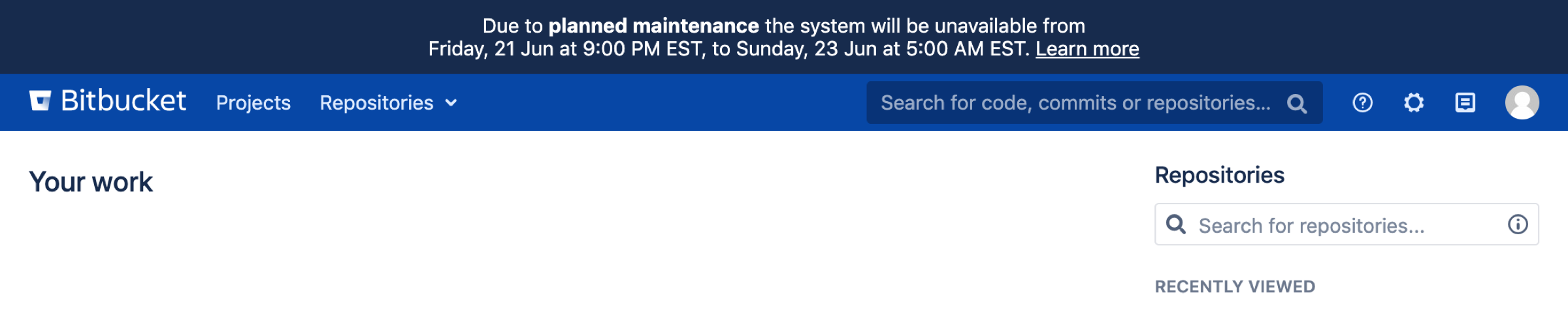
When setting up your banner, you can:
use markdown syntax to add bold and italic text, and to add a link to where users can find more information
control whether all users or only logged-in users can see it
Turning on the announcement banner
You can set up and turn on the announcement banner through the Bitbucket settings page.

To turn on the announcement banner:
Go to
 > Announcement Banner
> Announcement BannerChange the status to On
Write your message
Select who should see it
Select Save
Your announcement banner will appear immediately.
When writing your message, use the banner preview to make sure it fits inside the banner. If it doesn’t, you won’t be able to save it.
Turning off the announcement banner
Once you turn on your announcement banner it will be shown to users until you turn it off.
To turn off the announcement banner:
Go to
 > Announcement Banner
> Announcement BannerChange the status to Off
Select Save
Related content
- No related content found