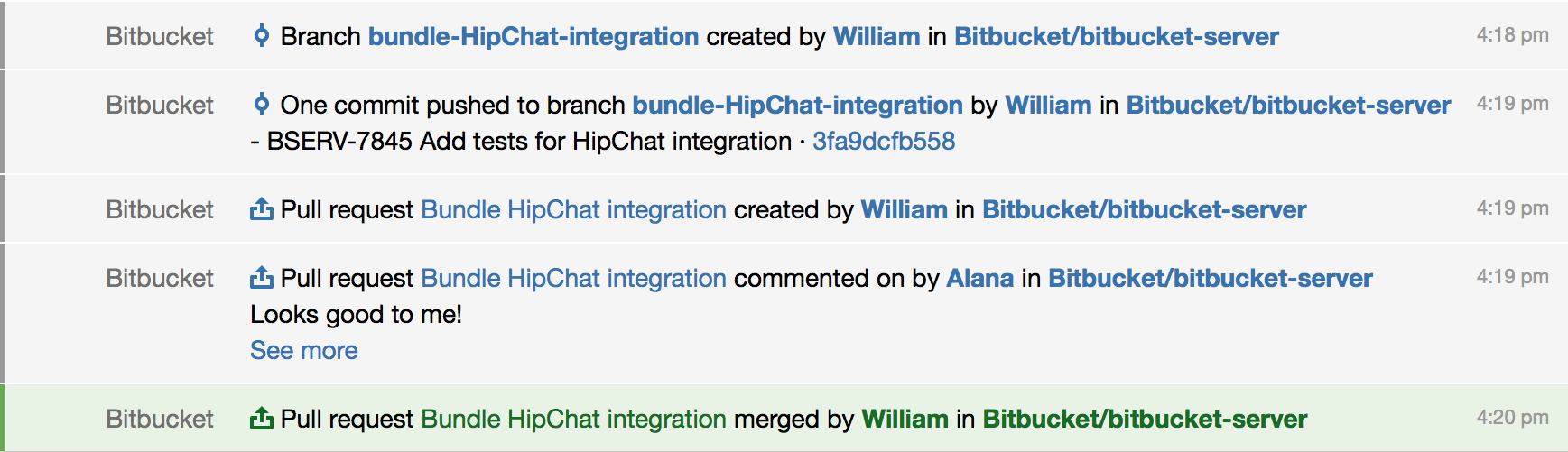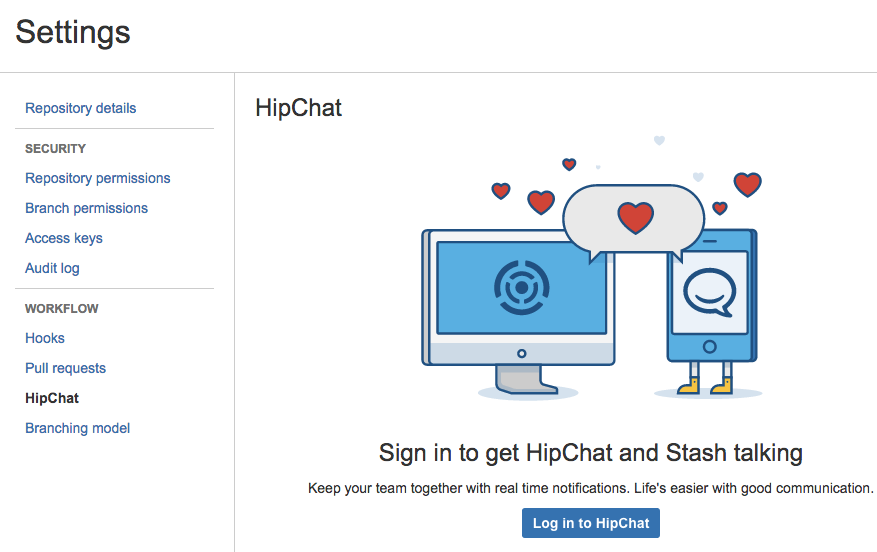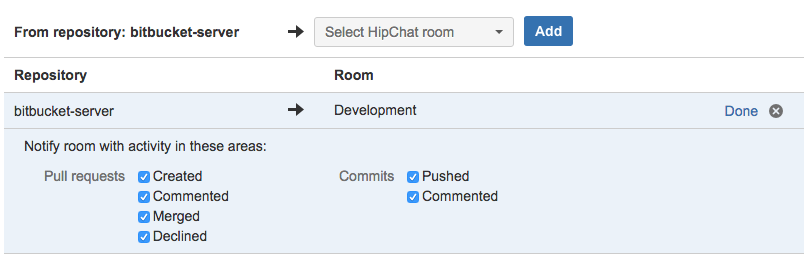HipChat notifications
Bitbucket Server can send a notifications to a HipChat room for activities performed in a Bitbucket Server project or repository, and it works with HipChat Server or Cloud. Learn more about HipChat.
What kind of notifications can I get?
The HipChat integration lets Bitbucket Server send the following notifications to your HipChat rooms:
- Pull requests—when they are created, commented, merged, and declined
- Commits—when they are pushed and commented
On this page
Here's an example of what you might see (from an Atlassian HipChat room):
Install and configure the HipChat for Bitbucket Server integration
To enable Bitbucket Server to send notifications in HipChat you must connect Bitbucket Server to your HipChat instance. In order to do this you need administration privileges for your Bitbucket Server instance and for HipChat.
To integrate Bitbucket Server and HipChat
- Select Administration Settings > HipChat integration
- If using HipChat Cloud, click the Connect HipChat button, which takes you to HipChat.com sign up page.
If using HipChat Server, click the link below the Connect HipChat button, enter your HipChat server URL, then click Connect HipChat. - Log in to HipChat with an account that has admin rights.
- Click Install to finish installing the Bitbucket Server HipChat Addon.
- Select the repository that you want to send notifications from, and the HipChat room where you want the notifications to appear.
- You can choose multiple rooms to receive notifications from a repository but must add each connection separately.
- Repeat this process for all the repositories where you want to send notifications.
In HipChat, you will see a notification in your room telling you that notifications were enabled.
Enable HipChat notifications for a repository
Once HipChat and Bitbucket Server are integrated, you can enable and disable HipChat notifications for a particular repo by going to Settings > HipChat. You must have admin privileges for the project or repository you want to enable notifications for.
Initially, you will need to click the Log in to HipChat button to connect your Bitbucket Server and HipChat user accounts. If you don't see the Log in to HipChat button you will need to talk to your Bitbucket Server administrator and get them to install the integration first.
Now you can add room links between your repository and rooms in HipChat. Search for the room and press Add to get things going.
You can change the notification types by unticking some of the checkboxes.