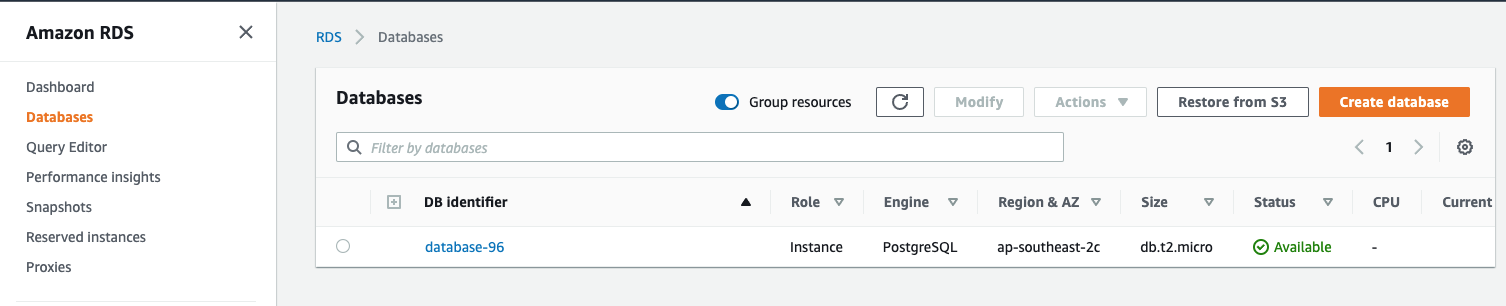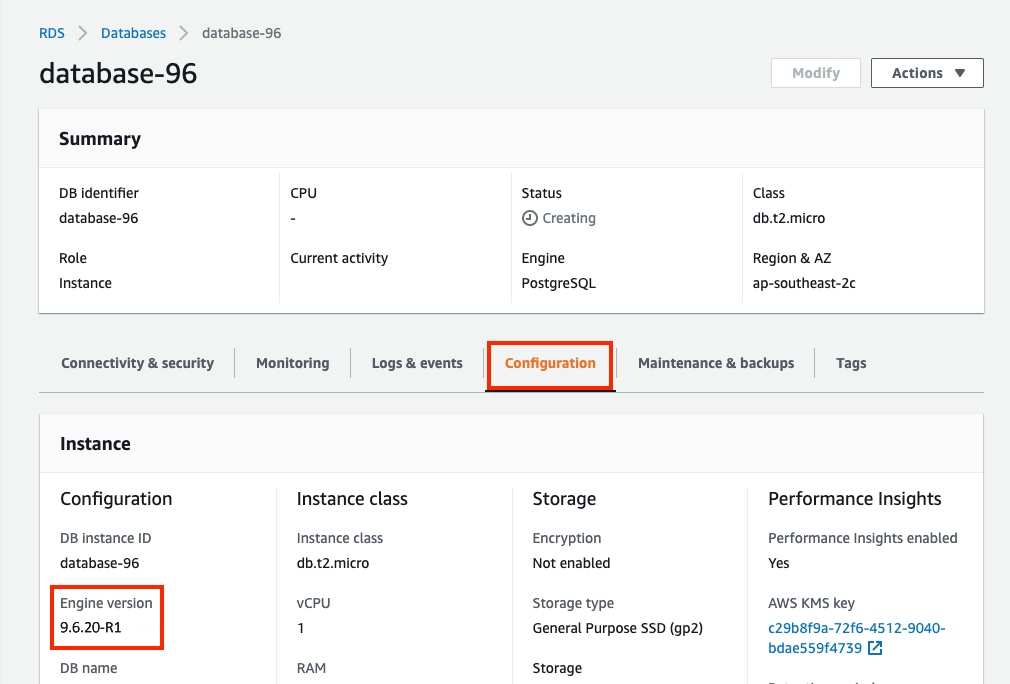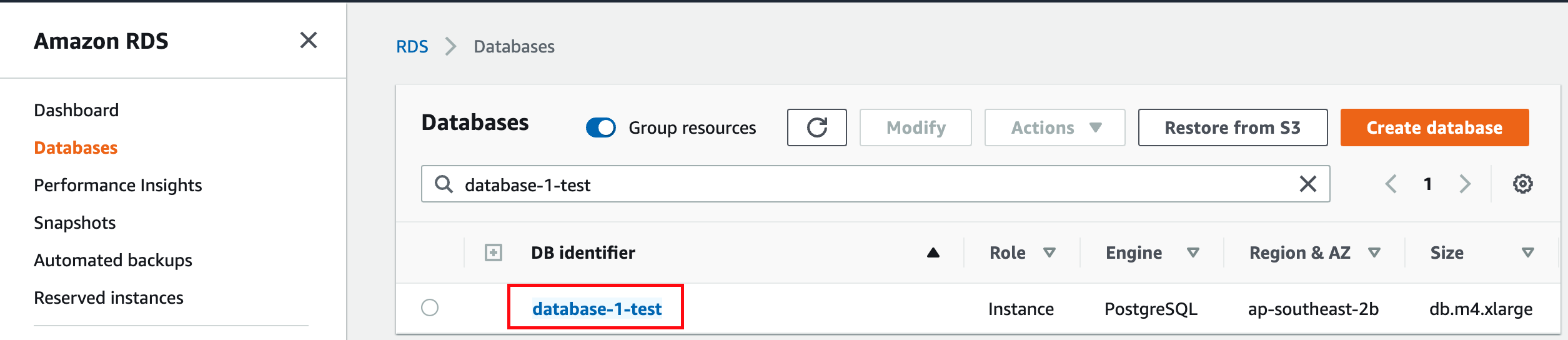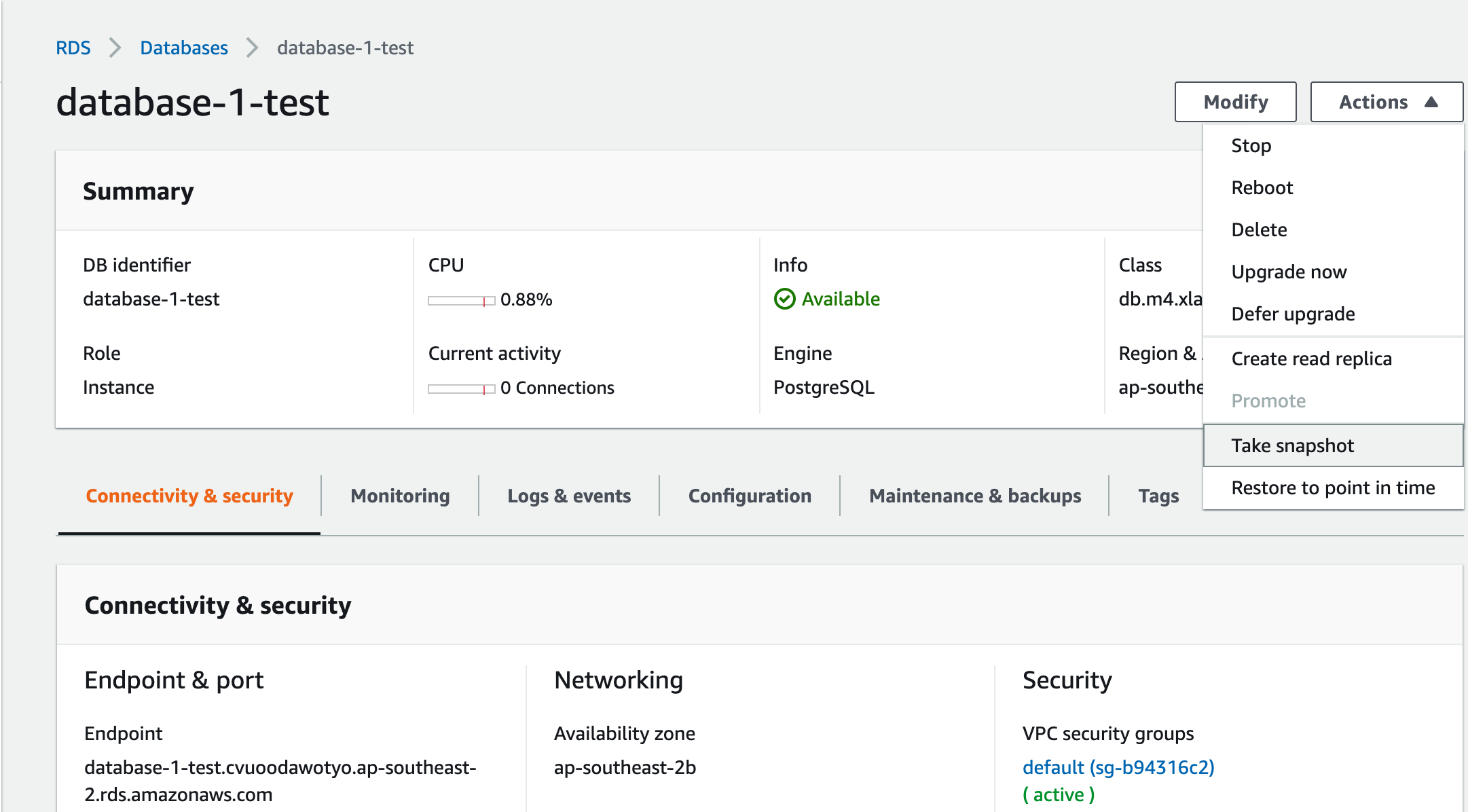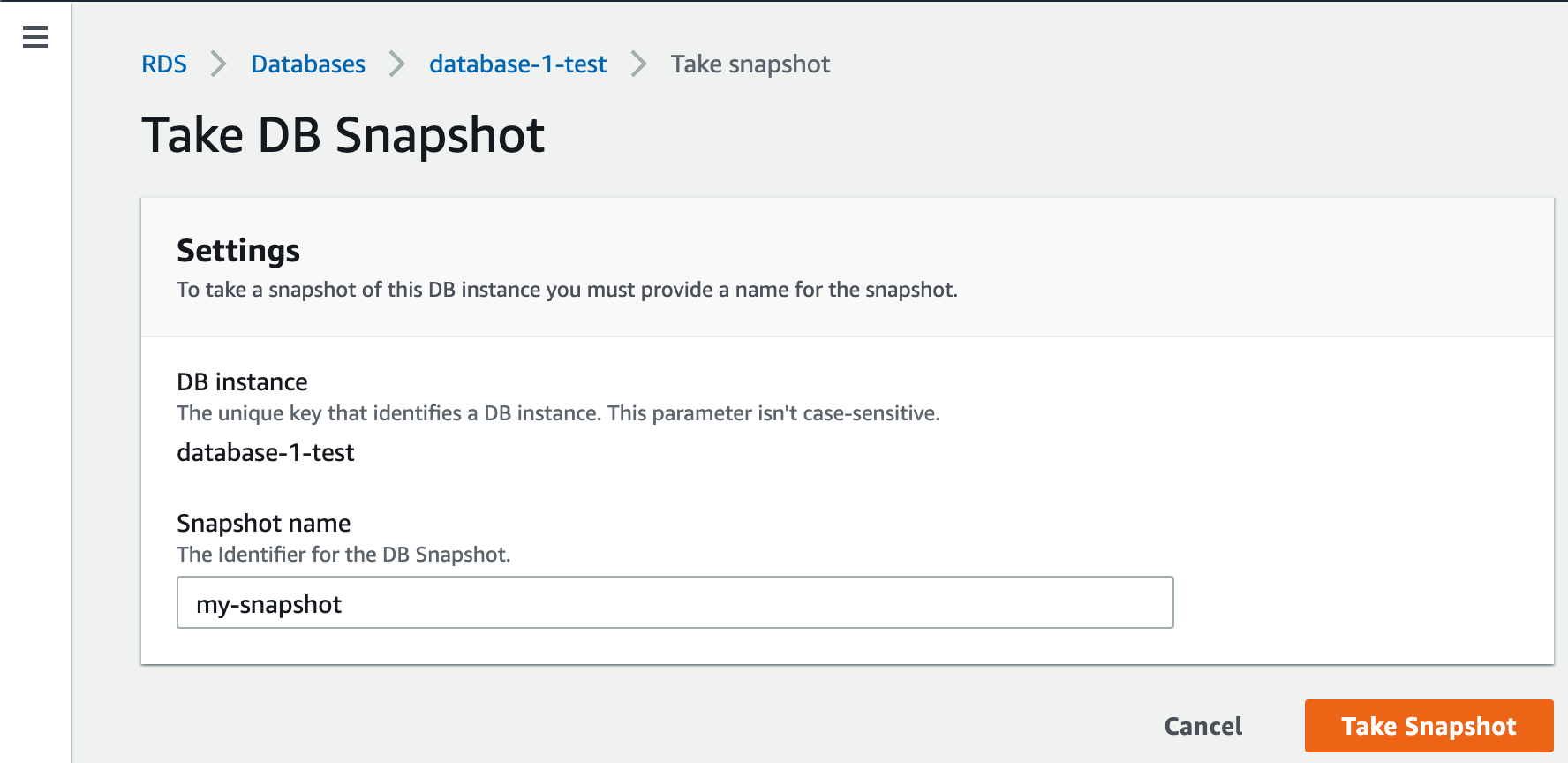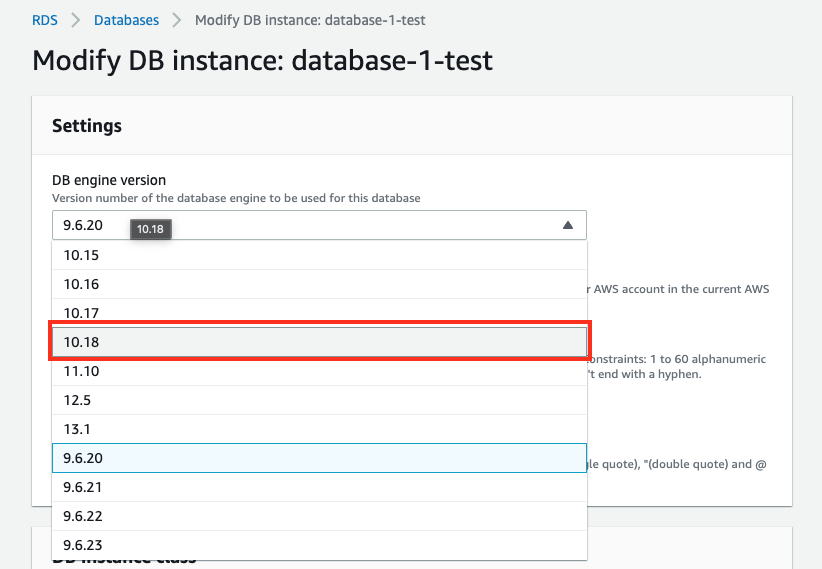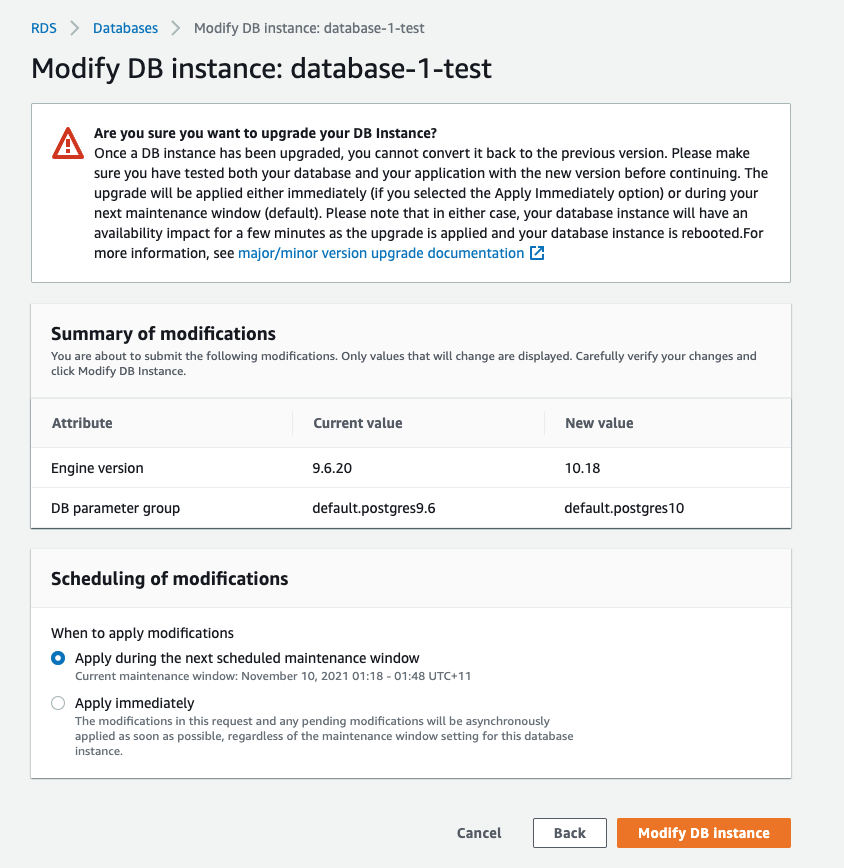Manually upgrading the PostgreSQL version of your Amazon RDS database from 9.6 to 10
Platform Notice: AWS only - This article only applies to Atlassian products on the Server and Data Center platforms attached to an Amazon RDS database.
Purpose
Starting , Amazon will start upgrading all Amazon RDS instances using PostgreSQL 9.6 to PostgreSQL 12. Read more about this in their announcement.
This date was originally but on 17th January, Amazon announced that they were extending the EOL process until , which is an additional 14 weeks on the original date.
Support for PostgreSQL 12 was added in Bamboo 7.2. If you are using an earlier version of Bamboo, and your deployment's database is an Amazon RDS instance using PostgreSQL 9.6, you will end up with an unsupported database after .
Solution
Check your database instance's PostgreSQL version
Remember, your database instance will only be automatically upgraded to PostgreSQL 12 if it's using PostgreSQL 9.6 in an Amazon RDS. Otherwise, your database should be safe from the upgrade.
Take a database snapshot
Before you upgrade your database instance's PostgreSQL engine version, we recommend that you take a snapshot of your database.
To upgrade your database instance's PostgreSQL engine version from 9.6 to 10:
- Sign in to the AWS Management Console, use the region selector in the navigation bar to choose the AWS Region for your deployment, and open the AWS RDS console at https://console.aws.amazon.com/rds.
- In the navigation pane, click Databases. From there, select your database instance. You can use the search bar to filter instances by name.
- Click Modify. The Modify DB Instance page appears. From there, select 10.18 from the DB engine version drop-down selection.
- Choose Continue and check the summary of modifications. By default, the database engine version upgrade will be queued and applied on the next scheduled maintenance window.
If you prefer to apply the changes immediately, choose Apply immediately. This option can cause an outage in some cases. For more information, see Using the Apply Immediately Setting.
Click Modify DB Instance to save your changes.
For more information, see Manually Upgrading the Engine Version.
After upgrading, we recommend you run ANALYZE. Analyze collects statistics about the contents of tables in the database, which the query planner can use to help determine the most efficient execution plans for queries.