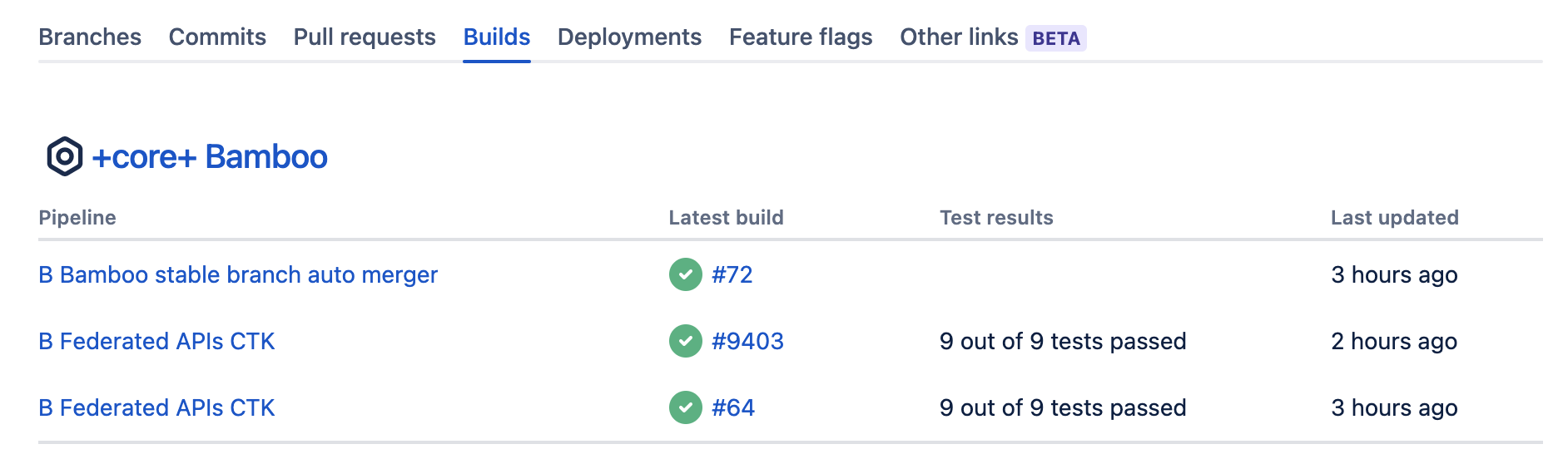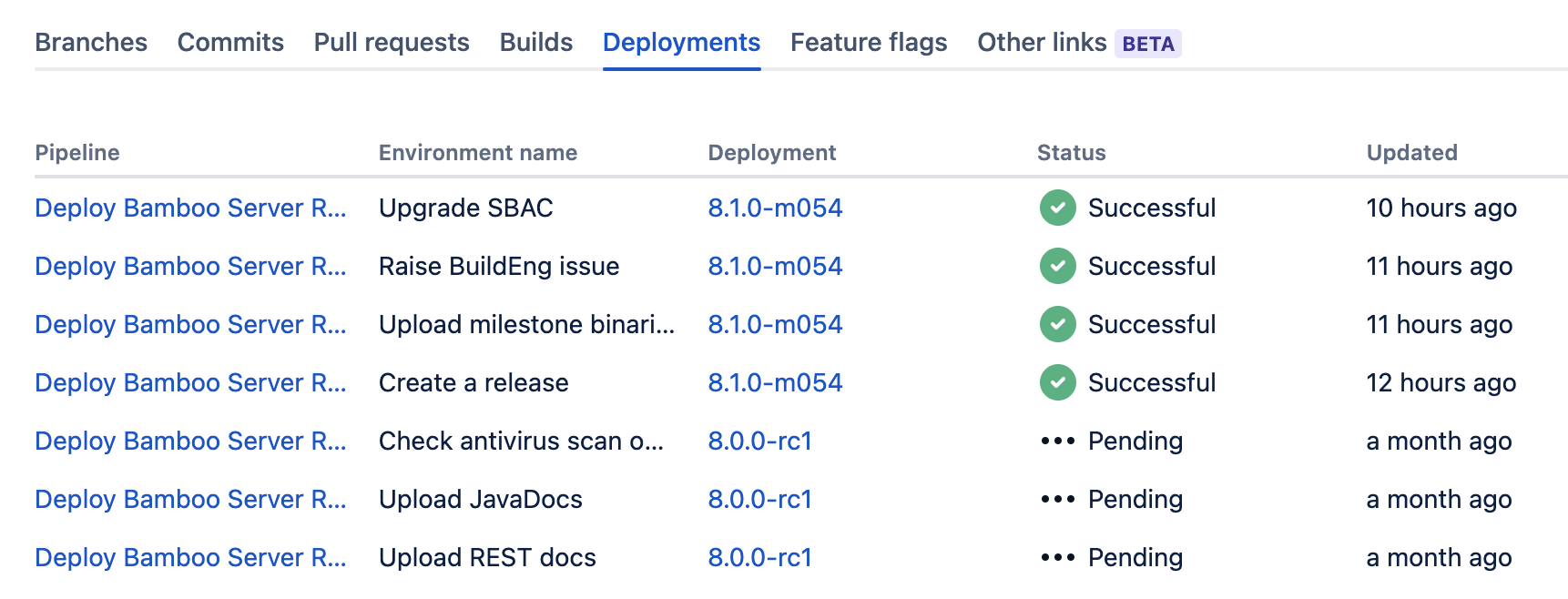Viewing Bamboo activity in Jira applications
Overview
When Bamboo is integrated with Jira applications, Bamboo can pass important development information back to a Jira application. Currently Bamboo can pass Jira application information relating to:
- Build results
- Deployment statuses
With supported versions of Bamboo and a Jira application, this information is collated within the Development Panel. This panel summarizes the status of all work related to an issue, and can assist in identifying where an issue's build is failing, and where it has been deployed.
Example
- If you are working on issue BAM-12443, then you can see if it has been deployed to a development server yet
- A QA can also check to see if it's on their QA server and ready for testing
- A manager can see if a bug has made it to production.
Linking Jira applications and Bamboo has the benefit of improved information exchange during your development process.
See Integrating Bamboo with Jira Software for information about permissions and configuration.
Related pages:
On this page:
The Development panel
The Development panel provides an at-a-glance development information resource, and is visible to anyone with the View development tools project permission. The panel replaces the Builds tab and Issue deployment panel, and summarizes an assortment of development data passed to Jira applications from Bamboo and other Atlassian products. Examples include:
- Feature branch creation from Jira applications
- Viewing repository branches in Bitbucket Cloud or Bitbucket Server
- Viewing commits and pull requests to Git repositories managed by Bitbucket Cloud or Bitbucket Server
- Viewing commits, branches and reviews in Fisheye/Crucible
- Viewing build result and deployment information in Bamboo
Viewing build result information
The Development panel shows the status of the latest Bamboo builds related to your linked issue. Using simple status icons builds are reported as:
- all the different builds (for example, unit tests, functional tests, deploy to staging) succeeded.
- at least one run failed for any build by any linked instance of Bamboo.
A build is automatically linked to an issue if one of the build's commits includes the issue key in its commit message. The issue key must be included in the commit to activate this feature.
Select the associated build link to see additional build details including the name of the plan branch and how many tests passed or failed:
Viewing deployment information
A deployment to an environment, such as Production or Testing, is linked to an issue if a commit associated with the deploy contains the issue key in its commit message. The Development panel details the environments that associated Bamboo builds have been deployed to.
The issue key must be included in the commit to activate this feature.
Select a deployment name to see deployment details including the deployment status, release date, and select to view a particular deployment:
Note the Deployment panel is no longer displayed on an issue when the Development panel is available.