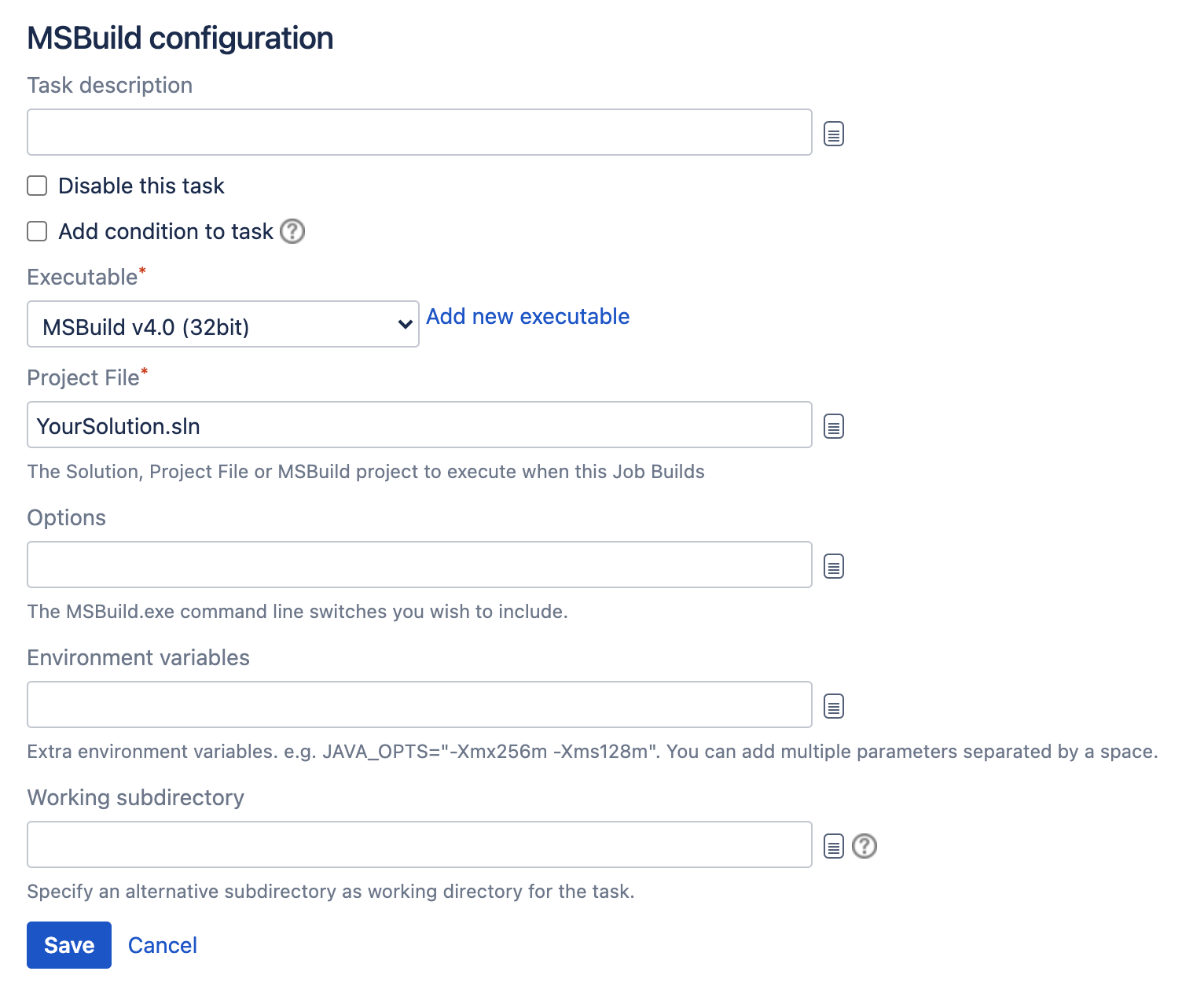MSBuild
To configure an MSBuild task:
- Navigate to the Tasks configuration tab for the job (this will be the default job if creating a new plan).
- Select the name of the desired MSBuild task, or select Add task > MSBuild if creating a new task.
Complete the following settings:
Task description
A description of the task, which is displayed in Bamboo.
Disable this task
Check, or clear, to selectively run this task.
Add condition to task
Make task run only when a certain condition is met.
You can find conditions on Atlassian Marketplace or implement your own.
Executable
The MSBuild executable that is available to perform the task. The executable you select will become one of the task's (and so, the job's) requirements.You can add other executables, if required.
Project file
The name of the solution, project file, or MSBuild project to execute, for exampleExampleSolution.sln. You can include variables (see Bamboo variables).
Options
The MSBuild command line options that you want to include.By default, Bamboo 5.7 (and later versions) writes the contents of the Projects File and Options fields to an MSBuild response file. See below for more information.
You can include variables (see Bamboo variables).
If required, specify environment variables and working directory settings:
Environment variables (Optional)
Additional system environment variables that you want to pass to your build. Note that existing environment variables are automatically available to the executable. You can also include Bamboo global or build-specific variables (see Bamboo variables).
Multiple variables should be separated with spaces. Parameters with spaces must be quoted (e.g ANT_OPTS="-Xms200m -Xmx700m").Working subdirectory (Optional)
An alternative subdirectory, relative to the job's root directory, where Bamboo will run the executable. The root directory contains everything checked out from the job's configured source repository. If you leave this field blank, Bamboo will look for build files in the root directory. This option is useful if your task has a build script in a subdirectory and the executable needs to be run from within that subdirectory.
Run as Powershell script (Optional, Windows only)
Check the Run as Powershell script checkbox to run the script with Powershell instead of cmd.exe which interprets .bat files. The inline editor supports Powershell syntax.- Select Save.
Passing options to MSBuild
By default, Bamboo 5.7 (and later versions) writes the contents of the Projects file and Options fields to an MSBuild response file:
# MSBuild response file generated by Atlassian Bamboo
%CONTENTS_OF_OPTIONS_FIELD%
%CONTENTS_OF_PROJECTS_FILE_FIELD%and then runs the following command:
msbuild.exe @<full-path-to-response-file>response-file.rspThis allows you to use the same settings with the Bamboo MSBuild task as you would use when calling MSBuild on the command line.
You can disable creation of the response file. In that case, Bamboo will create a .bat file instead:
"<full-path-to-msbuild>msbuild.exe" %CONTENTS_OF_OPTIONS_FIELD% %CONTENTS_OF_PROJECTS_FILE_FIELD%and run that.