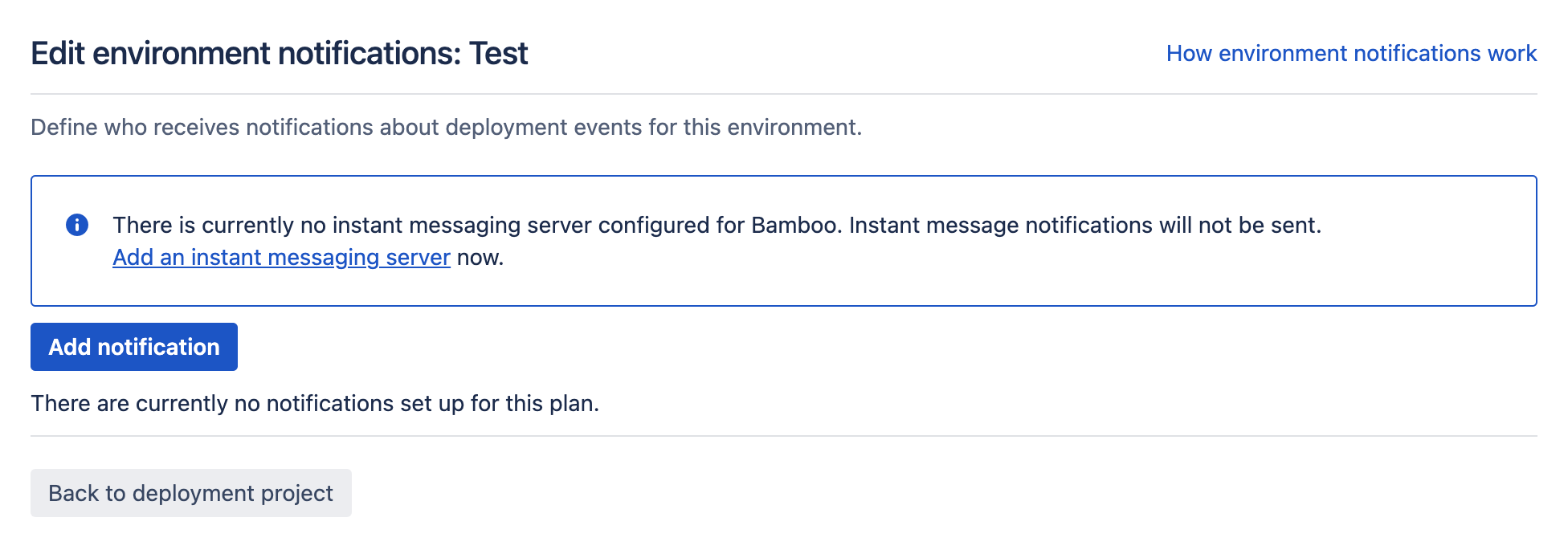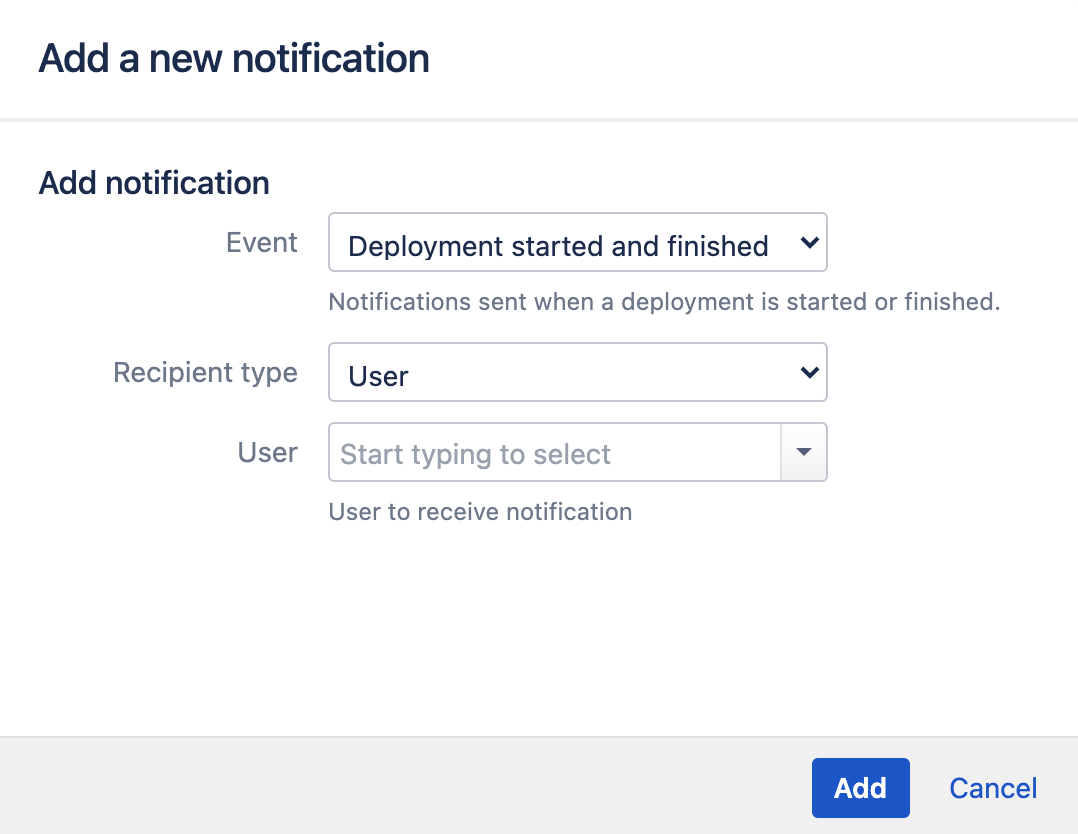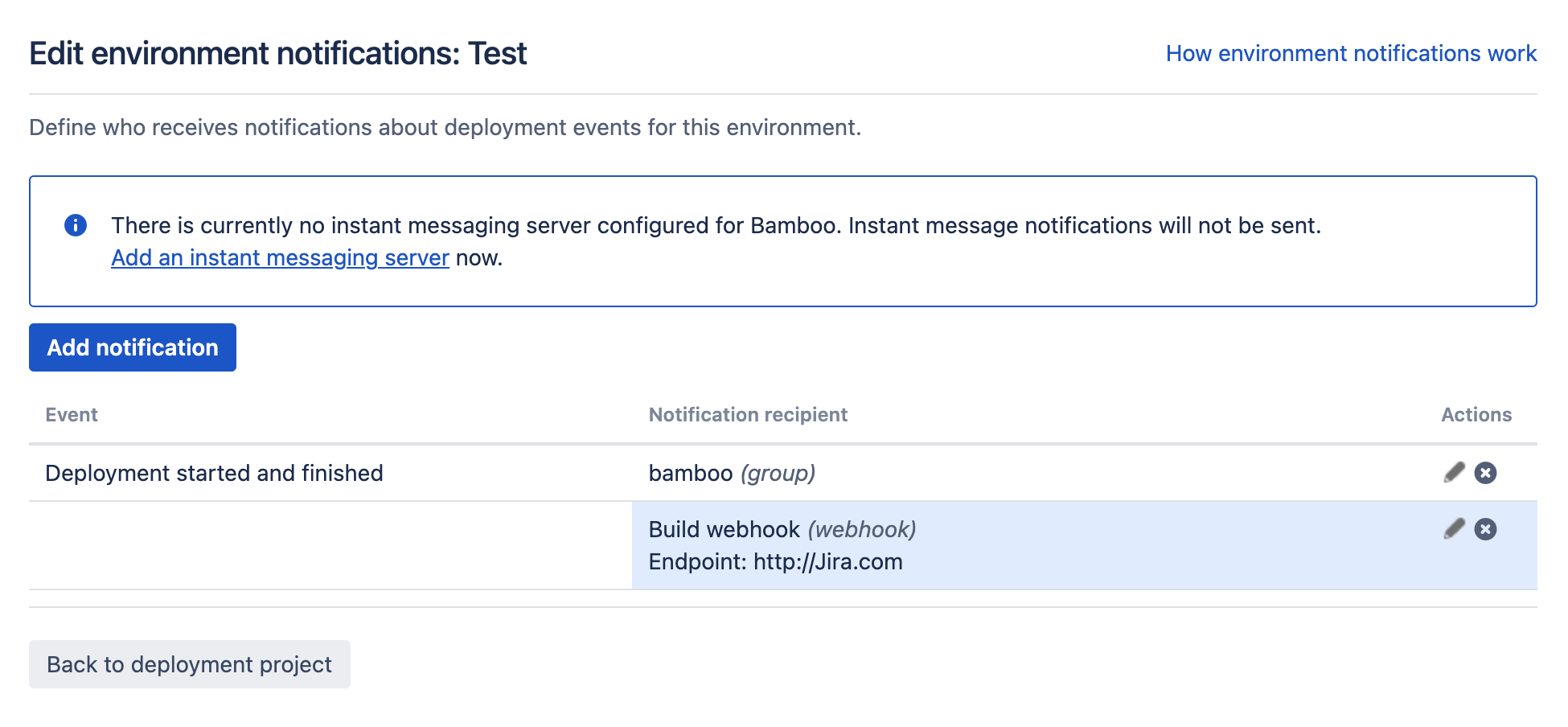Notifications for deployment environments
Bamboo offers a range of optional settings to make your deployment project function more smoothly. Notifications allow you to assign a specific notification scheme to events triggered by the deployment environment. Notification events include start and finish of a deployment, and may be delivered by any of:
- User or group notification
- Hipchat
- Instant Messaging
To set up a notification you will need to:
- Select a triggering event
- Configure a mechanism for delivering notifications
On this page:
Configuring deployment notifications
Deployment environment notifications are configured as part of the Other environment settings section of the environment panel.
To configure your deployment notifications:
- Open your deployment project and expand the relevant environment panel. In the Other environment settings section select Notifications. The Edit environment notifications screen will display:
- Select Add notification. The Add a new notification window will display:
Selecting the event to trigger the notification:
Deployment started and finished
Notification is issued when a deployment is started and finished
Deployment finished
Notification is issued only when deployment is finishedAnd configuring the notification delivery system:
Recipient Type Data requirements User Username of the user Hipchat Hipchat API token, Hipchat room name, Room participants notification Group Groupname Email Address Email address IM Address Instant messaging address Note: If you have not done so, you may need to set up an IM server for IM notifications to work correctly.
- Select Add.
- You can edit or remove individual notifications.