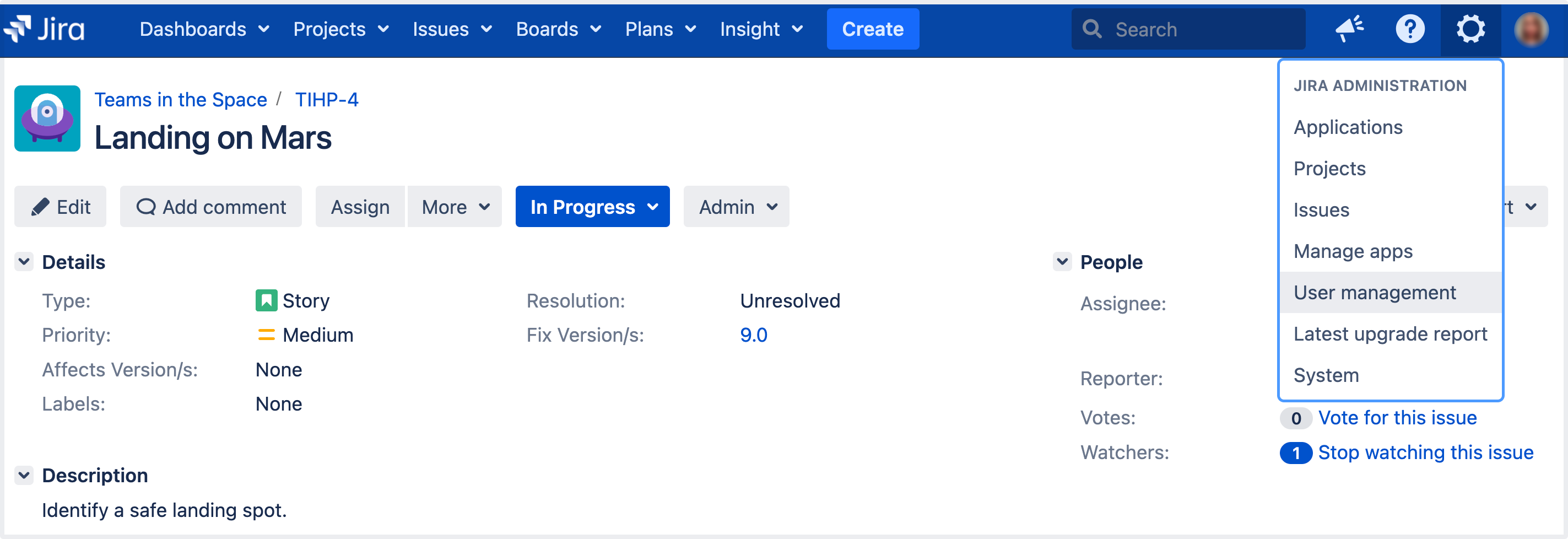View, create, or delete a group
Before you begin
You must be logged in as a user with the Jira Administrators or Jira System Administrators global permission to perform the following procedures.
View the Group browser
The Group browser in Jira allows you to view, create, and edit groups, while also allowing you to modify members, and view group permissions and settings.
Create a group
Create new groups in Jira to customize security permissions based on roles. Users may be added to many groups depending on the level of access that they need to do their job.
Delete a group
Before you delete a group
- Check whether the group is being used by any permission schemes, email notification schemes, issue security levels, or saved filters.
- Consider the impact this may have on users in that group. For example, if a user receives access to a specific feature only from this group, then the user will no longer have that permission and it may impact their work.