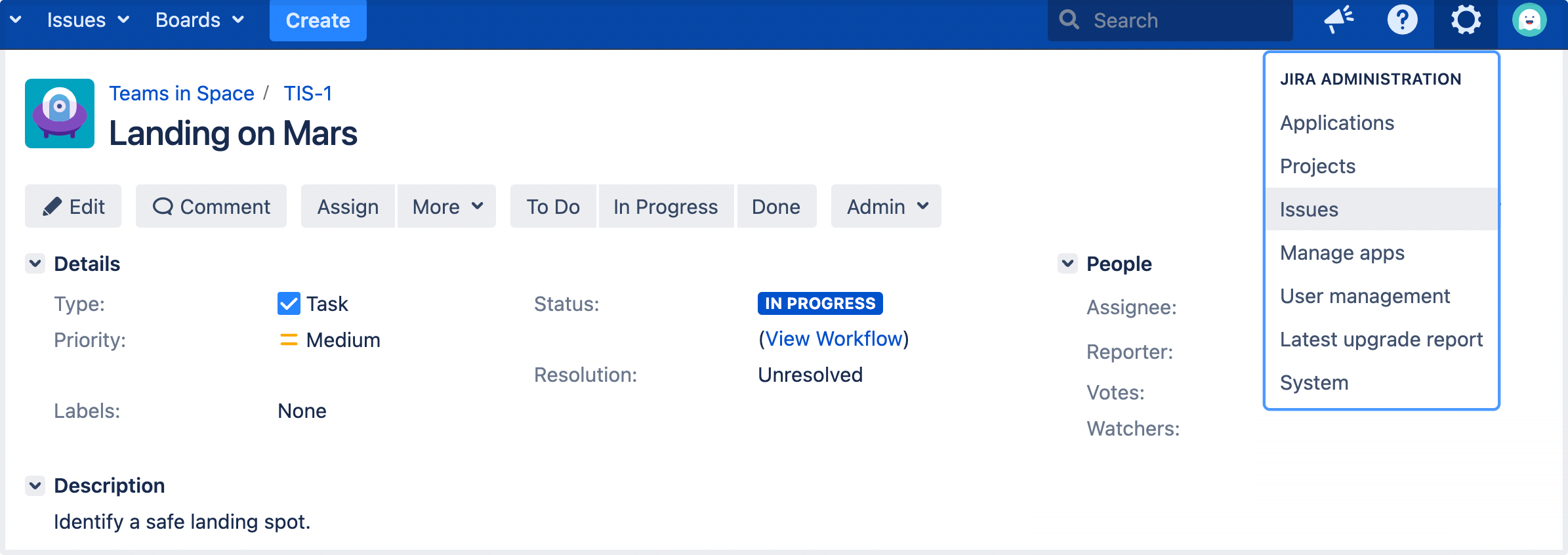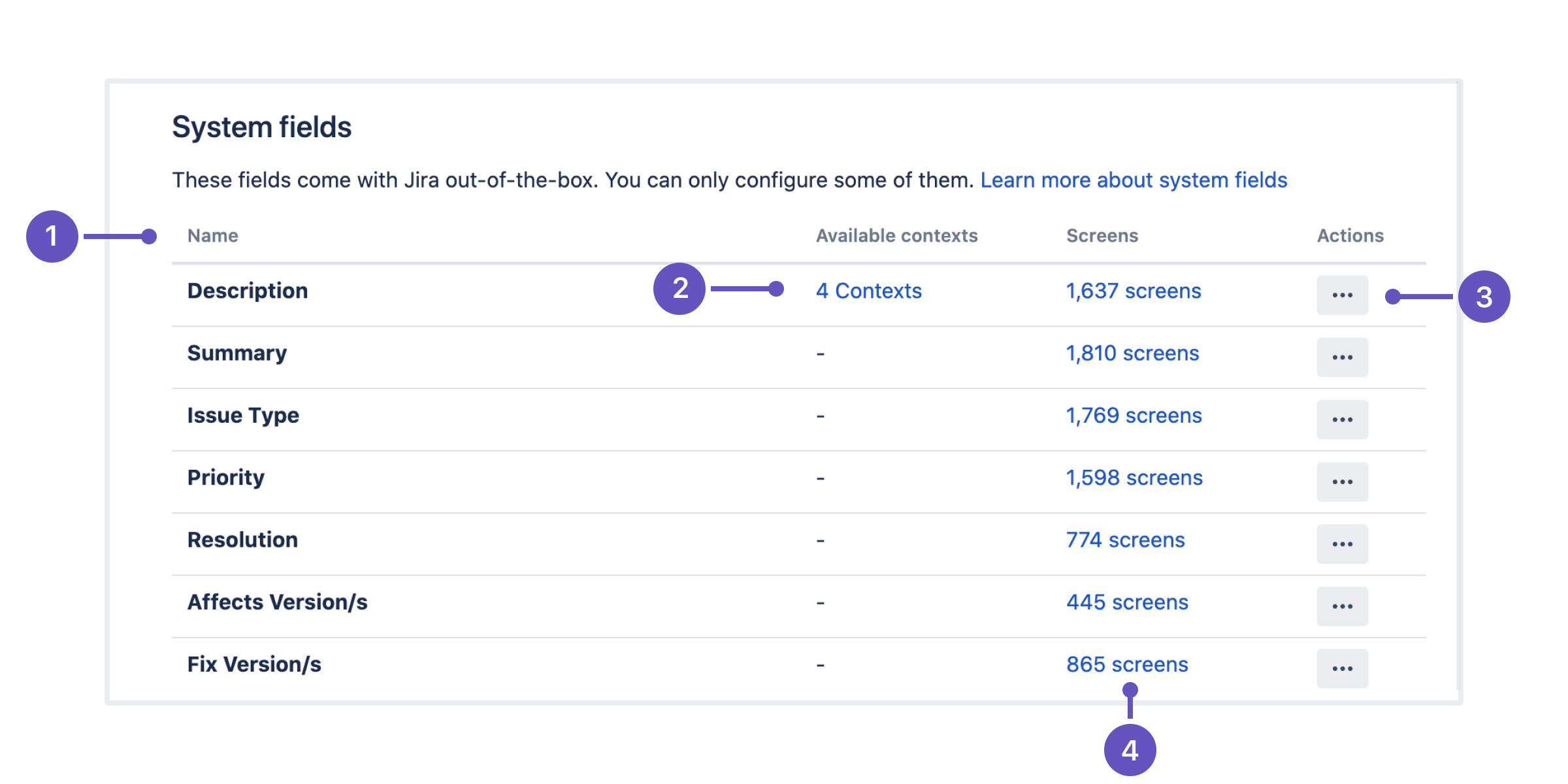Managing system fields
Every Jira instance provides a number of out-of-the-box system fields. They are designed to collect and carry the information necessary to build issues. Most of the system fields are locked for editing. Jira admin can associate system fields with different screens and check available contexts.
In Jira 8.16 we divided fields into system fields and custom fields. We've also enabled a possibility of adding contexts and default values to the Description field. This functionality is available with a Data Center license.
Learn how to configure contexts and default values for the Description field
Viewing system fields
To view and manage your custom fields:
- In the upper-right corner of the screen, select Administration > Issues.
- Under Fields (the left-side panel), select System fields.
- Columns: All the columns to help you identify the field itself and the importance of it.
- Available contexts: Displaying the contexts associated with the Description field. This view gives an easy way to edit available contexts, define new ones, and preset the default value for the Description field.
- Actions: Configure your system fields by defining associated screens. For the Description field, you can also define contexts and the default values.
- Screens: Displaying the screens associated with the field. This view gives you also an easy way to configure screens.
Identifying your fields
Every field is described by a set of columns to help you identify your fields and their importance within your Jira instance.
| Column name | Description |
|---|---|
| Name | Name of a system field. See list of all available system fields |
| Available contexts | Contexts of a field are combinations of issue types and projects where that field is available. For each context, you can choose different options and default value that the field will have. You can also make the field available only in some projects, by selecting exclusively those projects in the field's context. See Configuring contexts and default values for the Description field and and Configuring custom field contexts |
| Screens | Screens are all these different forms that you fill in when creating issues, editing them, or transitioning them through workflows. Every field needs to be associated to some screens, or it won’t be visible anywhere. |
In Jira Service Management, default values for the Description field will be available when your agents create or edit requests, but they won’t be displayed on customer portals.
Managing system fields
What would you like to do with your custom fields?