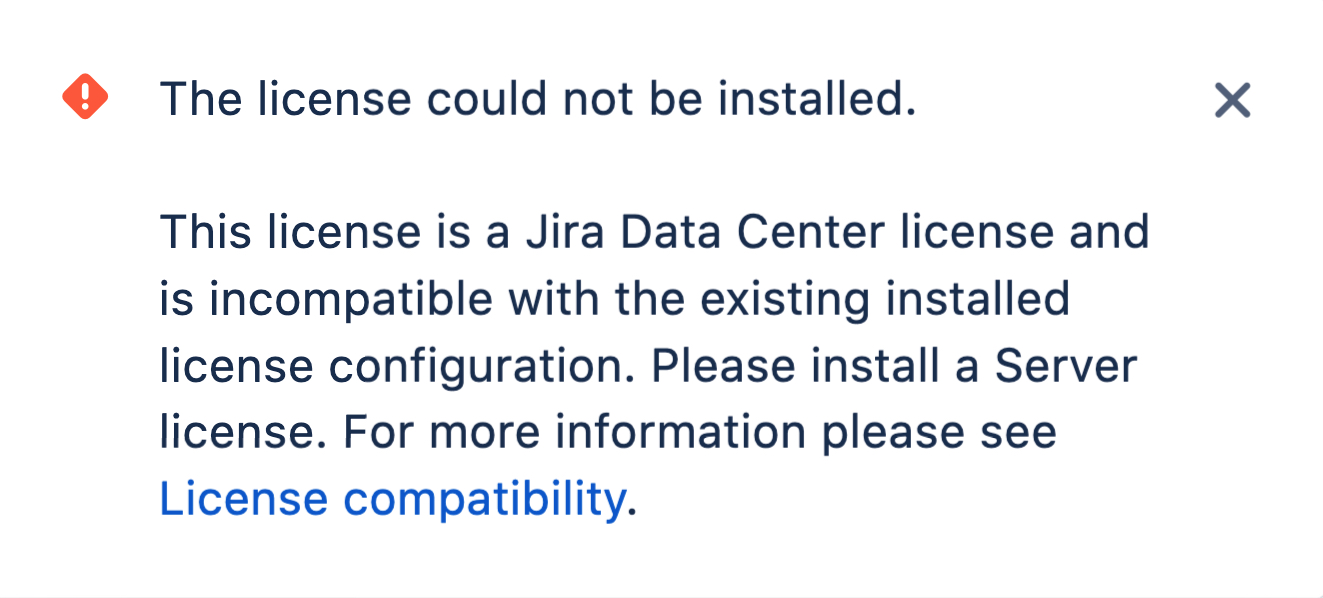Upgrade from Jira Server to Jira Data Center
If you're a current Jira Server customer looking to upgrade to Jira Data Center, this page will help you create a free trial license and set up Data Center. There are several ways to get started with Jira Data Center, depending on your current setup.
If you’re installing Jira Data Center for the first time with no existing Jira Server data to migrate, check out how to install a Jira Data Center trial.
Set up Data Center
Things you should know about when setting up your Data Center:
License
Note that as of February 15, 2024 PT, your Server products reached the end of support.
Starting from Jira Software 9.13 and Jira Service Management 5.13, new Jira releases support only Data Center licenses. If you try to upgrade to the Data Center-only release with your Server license, Jira will fail to start, and you'll need to downgrade to the version you were on before the upgrade or provide a valid Data Center license.
It’s your Jira license that determines the type of Jira you have: Server or Data Center. Jira will auto-detect the license type when you enter your license key, and automatically unlock any license-specific features.
To upgrade from Jira Server to Jira Data Center, you will need a Data Center license. You can either purchase a full Data Center license or get a free trial license for 30 days. When your 30-day trial finishes, you won’t lose any data you’ve created. You’ll have the option to either purchase a Data Center license or carry on using Jira Data Center in read-only mode. If you decide Jira Data Center is not for you, you can easily revert to your existing Server license. Learn how to roll back a Jira application upgrade
Upgrade to Data Center
Review and upgrade your apps
If you have any apps installed on your site, you'll need to upgrade to the Data Center app version, if one is available. To avoid any impact to your apps, we recommend you do this before you enter your Jira Data Center license key. Learn more about upgrading Server apps when you migrate to Data Center.
UPM error
If you replace your apps with the Data Center-equivalent apps and apply the Data Center app licenses, the Universal Package Manage (UPM) will display the error "This app has a Data Center license, but the installed version is not Data Center compatible." To fix it, apply the appropriate Jira Software or Jira Service Management Data Center license.Upgrade your Jira license
To move from Jira Server to Jira Data Center:
- Go to Administration () > Applications > Versions and licenses.
- Enter your Jira Data Center license key.
Data Center features such as project and issue archiving, rate limiting, and SAML single sign-on will now be available.
Can't update the license?
Your Data Center license must match the one you used for Server. For example, if your Server license included Jira Software and Jira Service Management but the new one has Jira Software only, you won't be able to update it and will most likely see the following error:
In this case, to successfully trial Jira Software Data Center, you need to generate a trial license for Jira Service Management Data Center as well. To create a trial license, go to my.atlassian.com.
Set up your cluster
If your organization requires continuous uptime, scalability, and performance under heavy load, you’ll want to run Jira Data Center in a cluster.
To find out more about clustering, including infrastructure requirements, see Running Jira Data Center in a cluster.
If you’re ready to set up your cluster now, head to Set up a Jira Data Center cluster.
Looking to migrate all your Atlassian applications to Data Center? We’ve got you covered:
- Upgrade from Bitbucket Server to Bitbucket Data Center
- Migrate to Crowd Data Center
- Migrate to Confluence Data Center
- Migrate to Jira Data Center
- Upgrade from Bamboo Server to Bamboo Data Center
Considering moving to cloud? Plan your cloud migration.