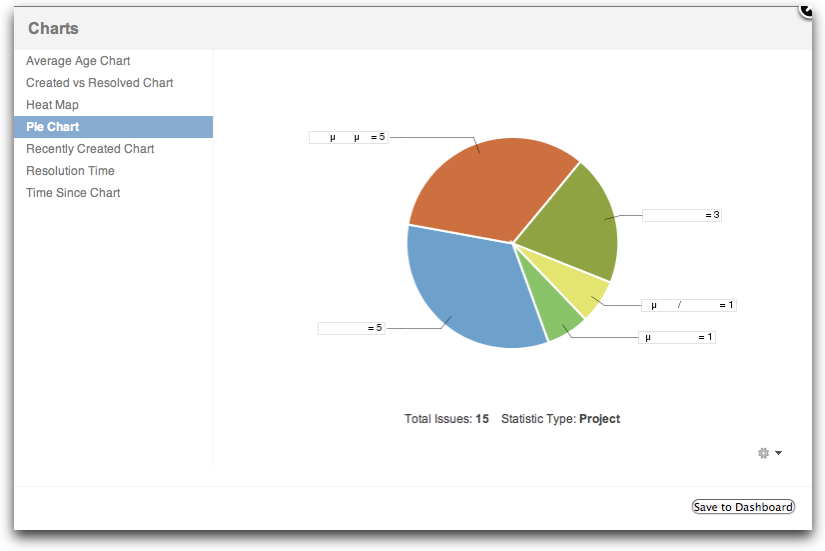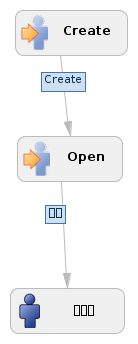Non-ASCII Characters display as Square Characters in JIRA
Platform Notice: Data Center - This article applies to Atlassian products on the Data Center platform.
Note that this knowledge base article was created for the Data Center version of the product. Data Center knowledge base articles for non-Data Center-specific features may also work for Server versions of the product, however they have not been tested. Support for Server* products ended on February 15th 2024. If you are running a Server product, you can visit the Atlassian Server end of support announcement to review your migration options.
*Except Fisheye and Crucible
Symptoms
Non ASCII (Latin) characters are not being displayed or are replaced with squares. This is known to appear in at least the below areas:
- Charting
- Workflow Image Screen
For example:
Cause
The chart is generated on the JIRA server side. To generate this image, the Java Virtual Machine (JVM) that JIRA runs in uses operating system fonts. If those are not available, it will display these square characters.
There was a bug raised for this under JCHART-369 that was closed as won't fix as it relates to the JVM configuration.
Resolution
The content on this page relates to platforms which are supported; however, the content is out of scope of our Atlassian Support Offerings. Consequently, Atlassian cannot guarantee support. Please be aware that this material is provided for your information only and you may use it at your own risk.
The JVM needs to have the missing fonts installed. For example, to fix this for Korean fonts in Debian/Ubuntu, the following will need to be done:
Install the missing fonts with the following:
sudo apt-get install ttf-unfonts sudo apt-get install ttf-baekmuk- Copy those fonts into the
$JAVA_HOME/lib/fonts/fallbackdirectory. In this example, they would be installed byapt-getinto/usr/share/fonts/truetype. - Stop JIRA.
As these images can be cached, the following directory will need to be removed:
$JIRA_HOME/caches/workflowimagesIt will be rebuilt upon restart or if a new image is rendered.
- Start JIRA.
- Clear the browser cache.
- Test by viewing the workflow or reloading the chart.
For more information regarding this configuration option, including how to identify the fonts to install, please refer to Font Configuration Files documentation from Oracle.