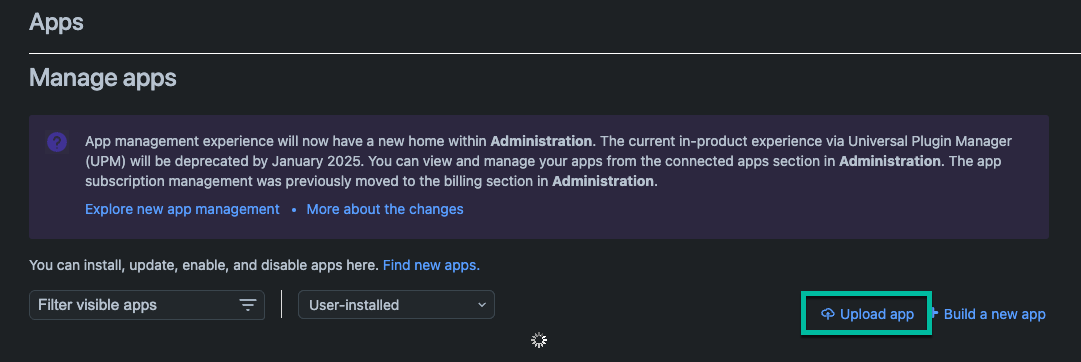Install Jira Marketplace app manually with descriptor file
Platform Notice: Cloud - This article applies to Atlassian products on the cloud platform.
Summary
If you encounter issues with direct installation, such as those caused by active license restrictions, you can install a Marketplace app using its descriptor file.
Install app by uploading the descriptor file
Visit the Atlassian Marketplace and search for the app you wish to install
On the app page, scroll to the Resources section
- Right-click on Get the descriptor file and select Copy link address
Return to the Manage apps page in Jira
Select Upload app
- If this option does not appear, see the steps to enable Development Mode below
In the dialog that appears, paste the descriptor URL you copied earlier
Click Upload
The system will process the descriptor link, and after a short while, the app will be installed.
Enable Development Mode to allow for "upload app" option
If you do not see the "Upload App" option on your Jira's Manage Apps page, a Jira Administrator must enable Development Mode.
Navigate to the Manage apps page
Select Settings at the bottom of the Manage Apps page
- Select Enable development mode and click Apply
Enabling development mode allows you to upload apps manually, which is required to use the descriptor method.