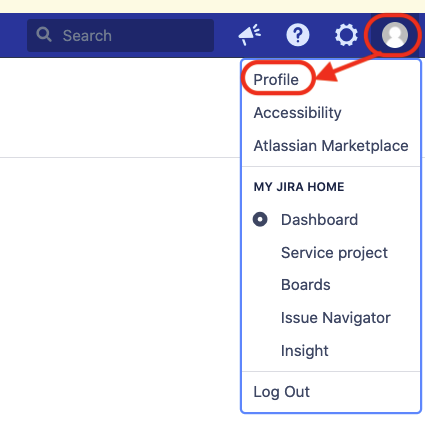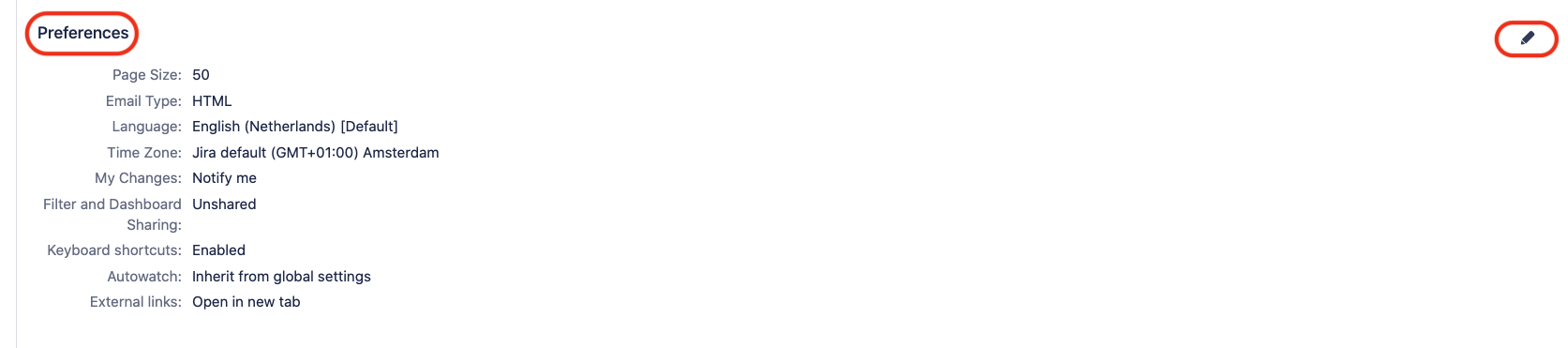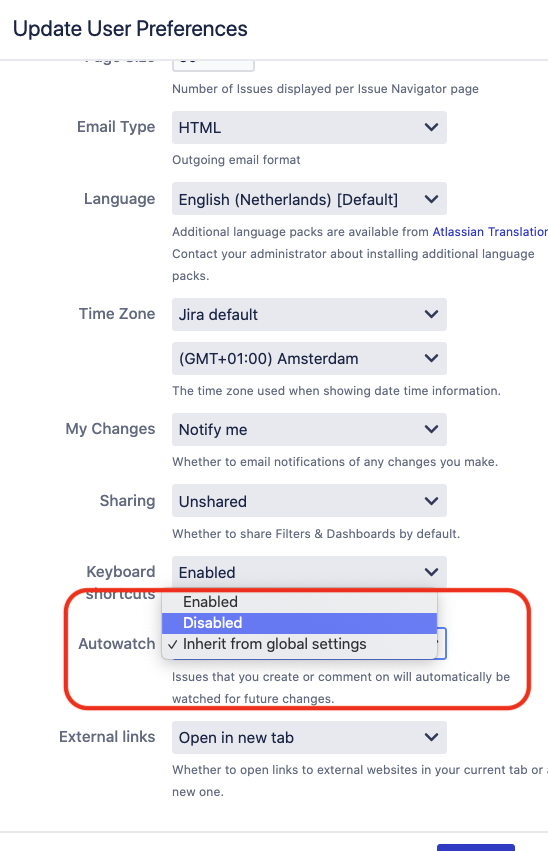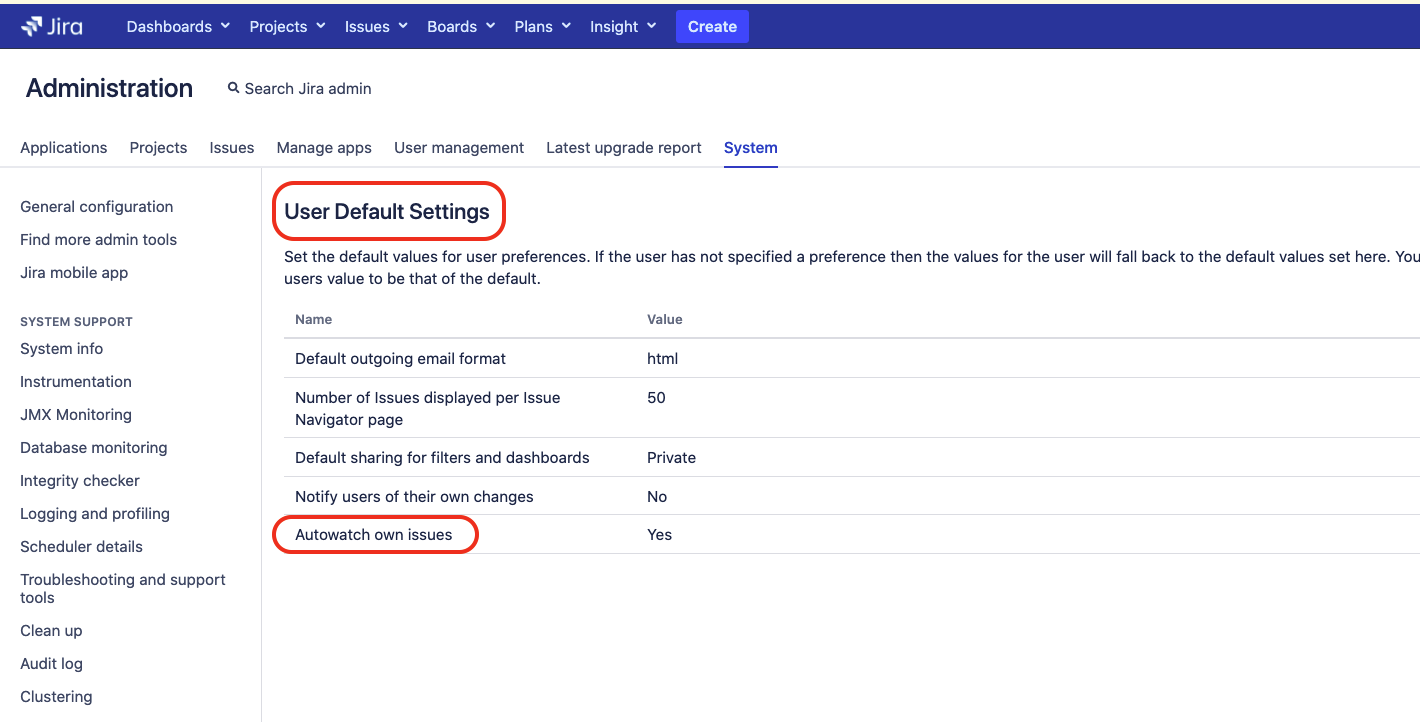How to stop being added as a Watcher when working on issues
Platform Notice: Data Center - This article applies to Atlassian products on the Data Center platform.
Note that this knowledge base article was created for the Data Center version of the product. Data Center knowledge base articles for non-Data Center-specific features may also work for Server versions of the product, however they have not been tested. Support for Server* products ended on February 15th 2024. If you are running a Server product, you can visit the Atlassian Server end of support announcement to review your migration options.
*Except Fisheye and Crucible
Summary
For every new issue a user creates or works on, they are automatically added to the watcher's list.
The autowatch feature is enabled by default.
Environment
Jira Data Center.
Solution
Disabling the autowatch for a specific Jira user account
Jira users can disable the autowatch feature for their account settings by following the steps below:
- Go to Profile by clicking on the icon in the top right corner:
- Scroll down to Preferences and click on the Pencil icon:
Set the Autowatch property to Disabled:
Setting the autowatch option to disabled by default for all Jira users
Autowatch can be disabled by default by the Jira System Administrators in Jira Administration > System > User Interface > Default User Preferences: