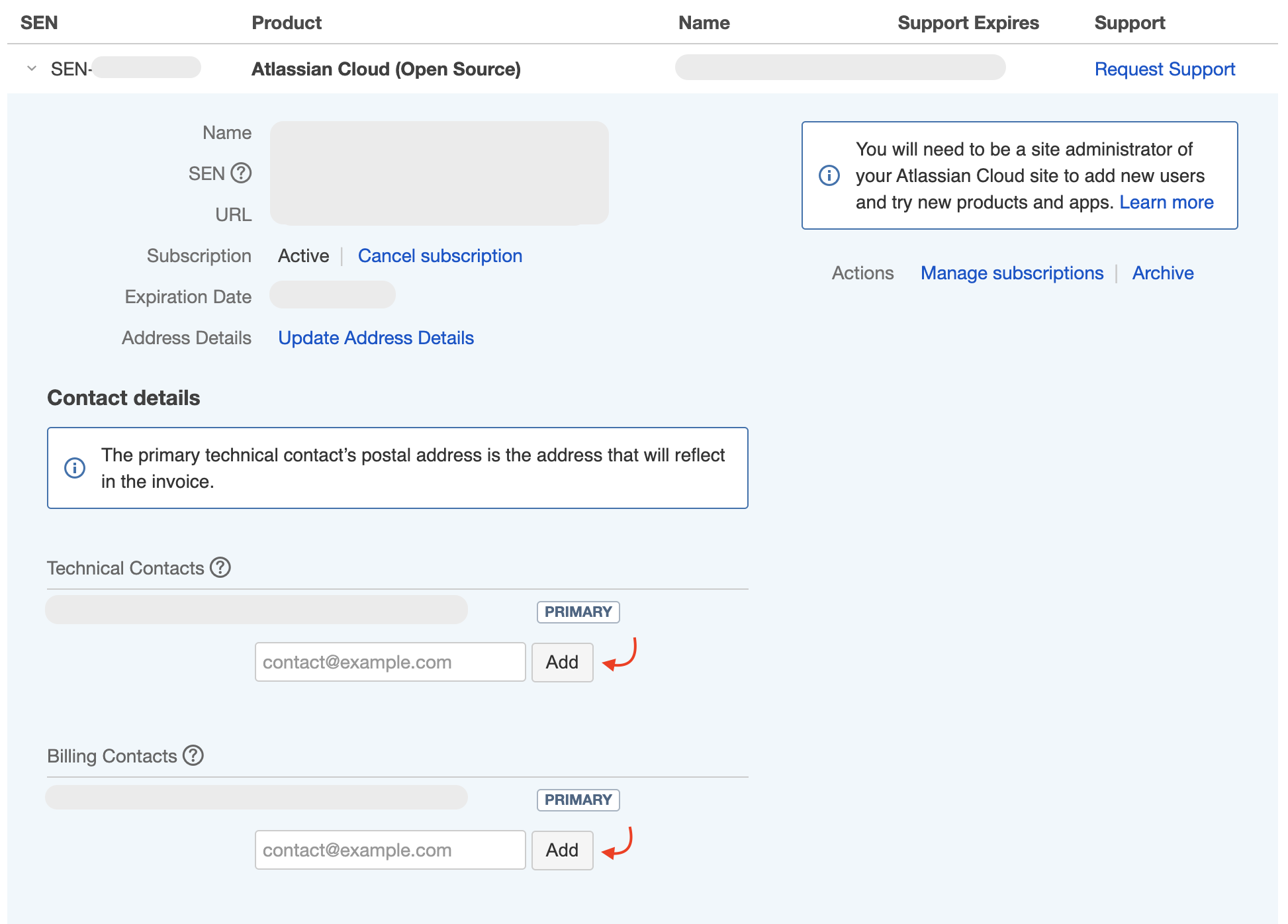How do I add a technical or billing contact to my account?
Platform Notice: Cloud, Server, and Data Center - This article applies equally to all platforms.
Support for Server* products ended on February 15th 2024. If you are running a Server product, you can visit the Atlassian Server end of support announcement to review your migration options.
*Except Fisheye and Crucible
Summary
You can add a technical or billing contact person to your Atlassian account at my.atlassian.com by entering the person's email address in your hosted account details on the 'Licenses' page.
To add a technical or billing contact to your account:
- Sign in at my.atlassian.com.
- In the header, click Licenses.
- Once you locate the relevant license on the list, click the '>' sign to expand the options for the account.
- Locate the Technical/Billing Contact field, enter your contact's email address, and click Add.
- If the person has not yet signed up to my.atlassian.com, you will be prompted for more information. Enter the information and click 'Save'.
The person will receive an email informing them that they have been automatically signed up at my.atlassian.com. The email will contain their username and password.
You can assign an unlimited number of technical contacts to your account. However, if you have a large number of contacts, you may wish to create a mail alias at your organisation to manage the list. We currently can't add technical contacts to Evaluation licenses.
Technical/Billing contacts:
- Adding a technical/billing contact to my.atlassian.com does not automatically add the person as a user to your products and does not affect the number of users in your account.
- Technical and billing contacts can raise support requests and have access to the licence.
Need more help?
- Please contact Atlassian Support