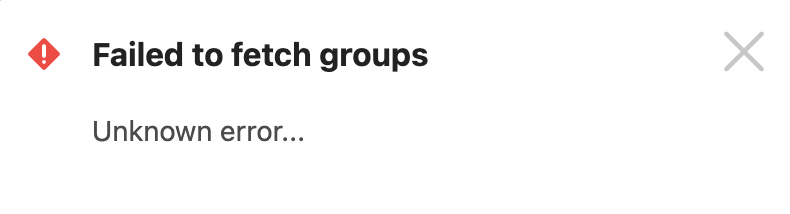Editing Assets Objects Fails With the Error "Failed to fetch groups."
Platform Notice: Data Center - This article applies to Atlassian products on the Data Center platform.
Note that this knowledge base article was created for the Data Center version of the product. Data Center knowledge base articles for non-Data Center-specific features may also work for Server versions of the product, however they have not been tested. Support for Server* products ended on February 15th 2024. If you are running a Server product, you can visit the Atlassian Server end of support announcement to review your migration options.
*Except Fisheye and Crucible
Summary
For certain users, Editing Assets Objects results in the error message "Failed to fetch groups."
Environment
Jira Service Management Server/Data Center on any version from 4.22 and above
Diagnosis
- Users experiencing this issue have been assigned the role of Object Schema Developers for the schema. Furthermore, these users belong to a group named Test and have access to the Jira Service Management Application.
- Affected user is not part of the default application access group "jira-servicedesk-users" and "jira-administrators"
- In contrast, users who are part of the default groups, namely jira-servicedesk-users and jira-administrators, are not encountering this issue.
Cause
The object type where this issue is observed has attributes of type group and users. The "Browse Users" global permission plays a crucial role in determining which users can view and search for other users within the Jira instance. This issue arises because users who do not have the browse users permission are unable to search for user and group attributes, which prevents them from editing and updating the object.
Solution
To resolve this issue, add the group that the affected users belong to in the global permissions for Browse users.
Navigate to Jira Administration > System > Global Permissions.
Click on Add Permission.
Choose Permission as Browse Users.
Select the group of the user experiencing the issue.
Click Add.