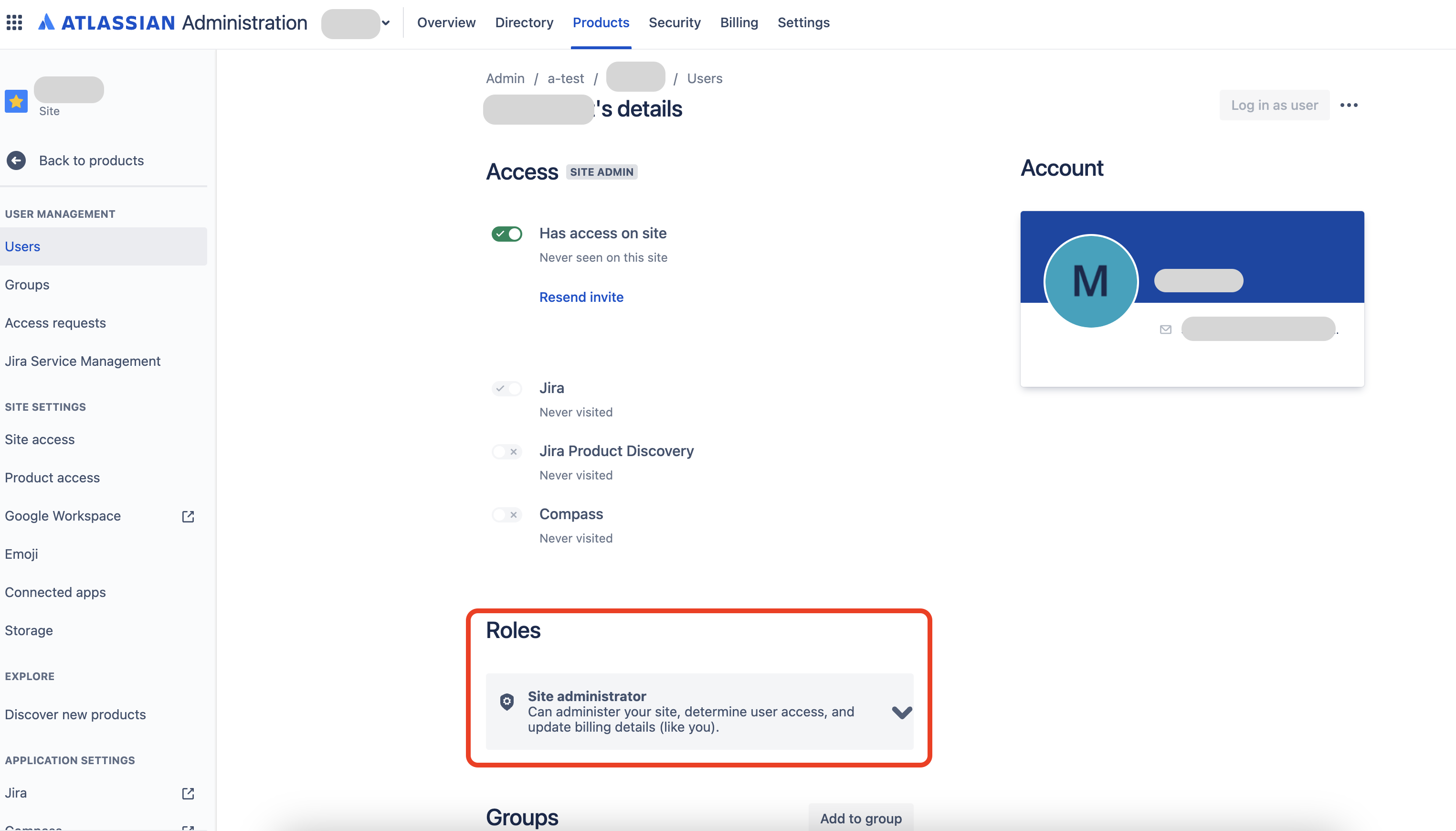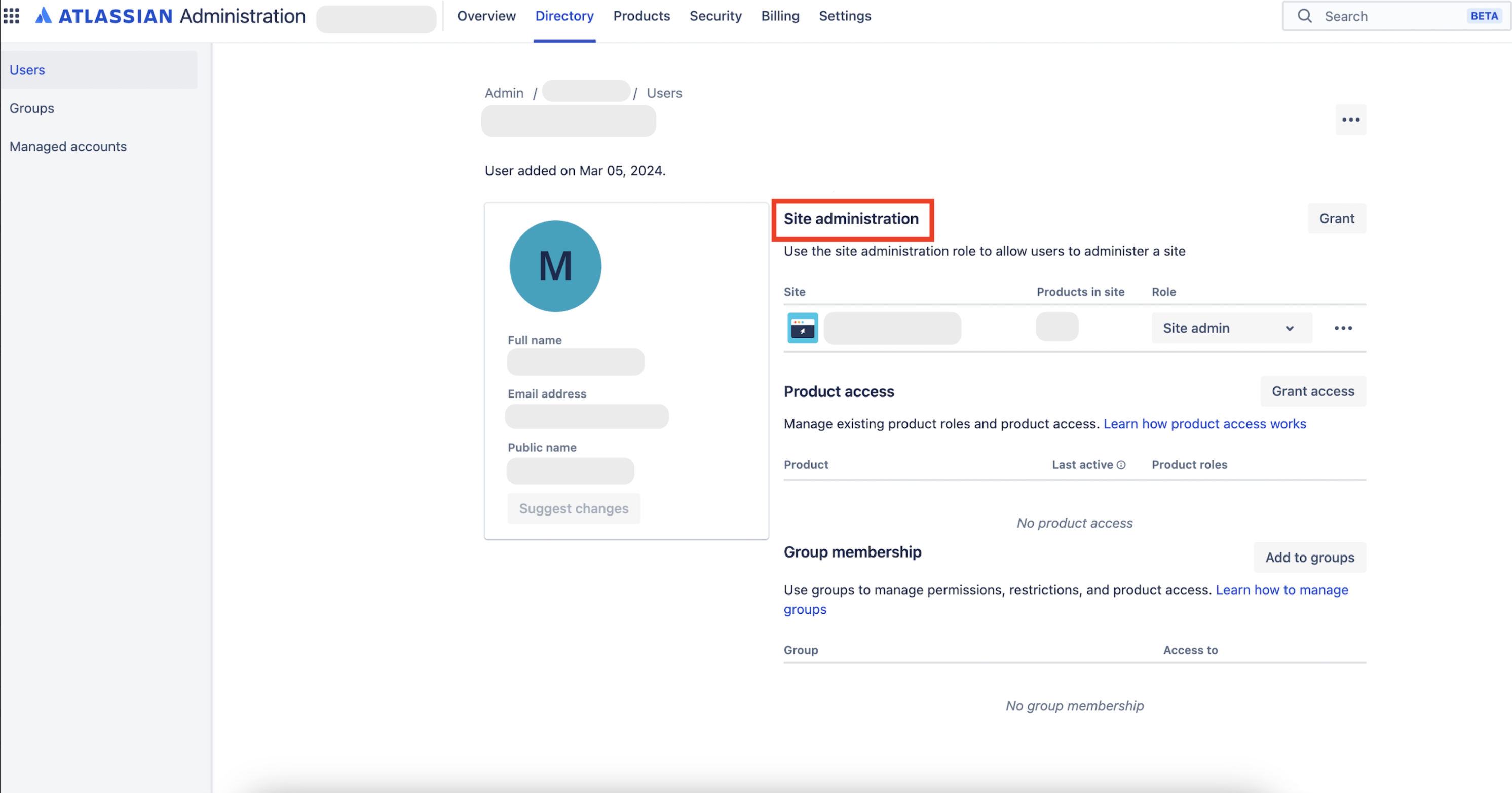Site Administrator role in the Centralized user management and Original user management experiences
Related content
- No related content found
Platform Notice: Cloud - This article applies to Atlassian products on the cloud platform.
Which user management experience do you have?
To check, go to your organization at admin.atlassian.com and select Directory. If the Users and Groups lists are found here, then you are using the Centralized user management. Learn more about the Centralized user management.
Original | Centralized |
As a Site Administrator or Organization Admin, Users is found under Product site.
| As an Organization Admin, Users is found under Directory tab. |
Who is this document for?
This document is intended to explain the different features of the Site Admin role in the Centralized user management experience as some of the functionality differs when compared with the Site Admin role in the context of the Original user management experience. Additionally, this document provides an overview of the Site Admin role within the Centralized user management.
Difference between Site Admin role in Original user management vs. Centralized user management
Original user management | Centralized user management | |
|---|---|---|
|
| |
User management |
|
|
Permissions |
|
|
Log in as another user |
|
|
What is the Site Admin role in Centralized user management?
The Site Admin role in Centralized user management is a new addition to the platform roles, complementing the Org Admin and User Access Admin roles. This new role intends to provide parity with the Site Admin role on the Original user management experience whilst providing a separation between user and admin roles.
Site Admins in Centralized user management can access Atlassian Administration (admin.atlassian.com) and complete tasks related to the specific site they are administering. They can add new products to the site, manage apps installed on the site and have limited access to manage billing.
What is the Dual permission role (Site Admin + User Access Admin)?

When a user is granted Dual permission for a site (Site Admin + User Access Admin), they gain enhanced control over the products they manage. This includes the ability to manage user access, such as inviting new users only to the products (where the user is listed as User Access Admin). The Dual permission effectively integrates the functionalities of both roles, enabling the users to perform tasks as both a Site Admin and a User Access Admin.
What can a Site Admin in Centralized user management do?
- Approve or deny product access requests from existing users within the organization.
Add new products, apps and manage Connect apps.
Track storage for Confluence and Jira.
How to add (assign/modify) a Site Admin?
Note:
- An Organization Admin holds the highest level of permissions. Once a user is designated as an Organization Admin, they automatically acquire the Site Admin role for all the sites in the organization which cannot be modified/removed.
However, it's possible to assign an Organization Admin role to a user who is already a Site Admin. This means that a Site Admin can be elevated to an Organization Admin, thereby gaining the highest level of permissions.
Below are different scenarios for assigning/modifying a Site Admin role:
Scenario 1: To grant the Site Admin role (when the current user is not a Site Admin), follow these steps:
Go to admin.atlassian.com. Select your Organization → Directory.
Under the Users section → Select a user profile (whom you want to grant the Site Admin role).
Click on the three dots (...) present in the top right corner.
Select Assign site admin role.
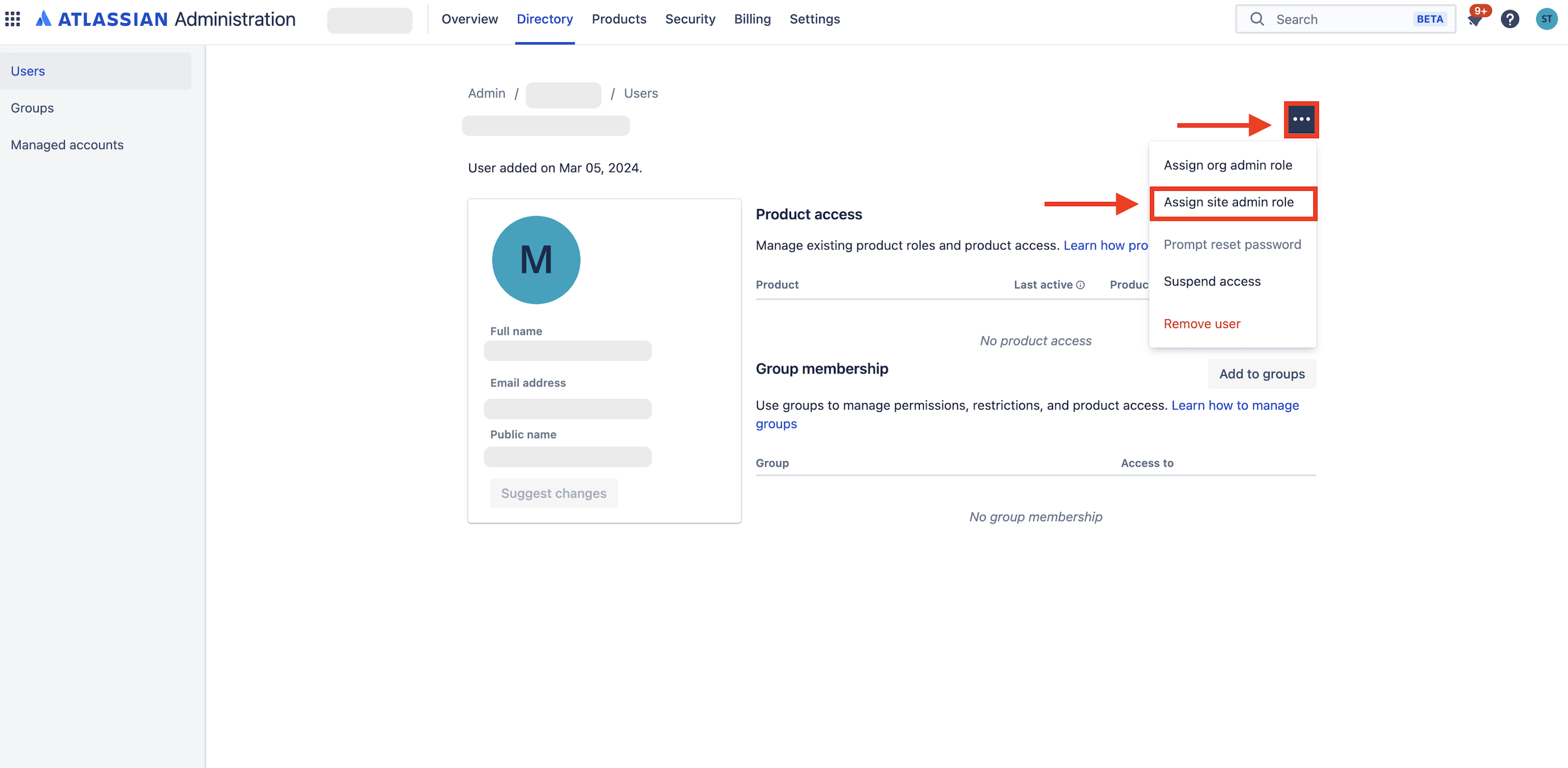
A pop-up will be generated → Select the sites where you want the user to be a site admin. (In case you have multiple sites/sandbox sites).
Select the option, Grant.
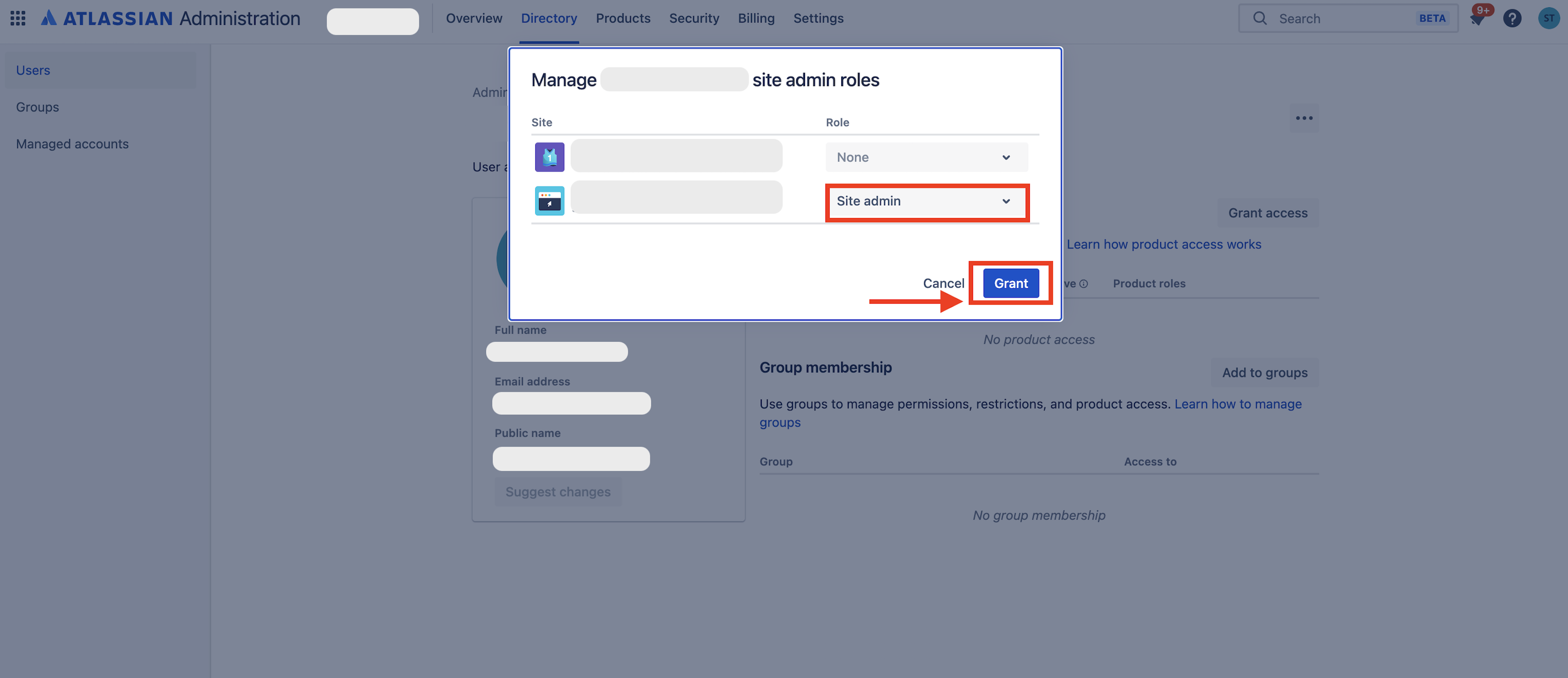
Scenario 2: To modify the current Site Admin (current user is a site admin >= 1 site), follow these steps:
- If the user is already added as a site admin, a Site administration section will be visible as shown below:
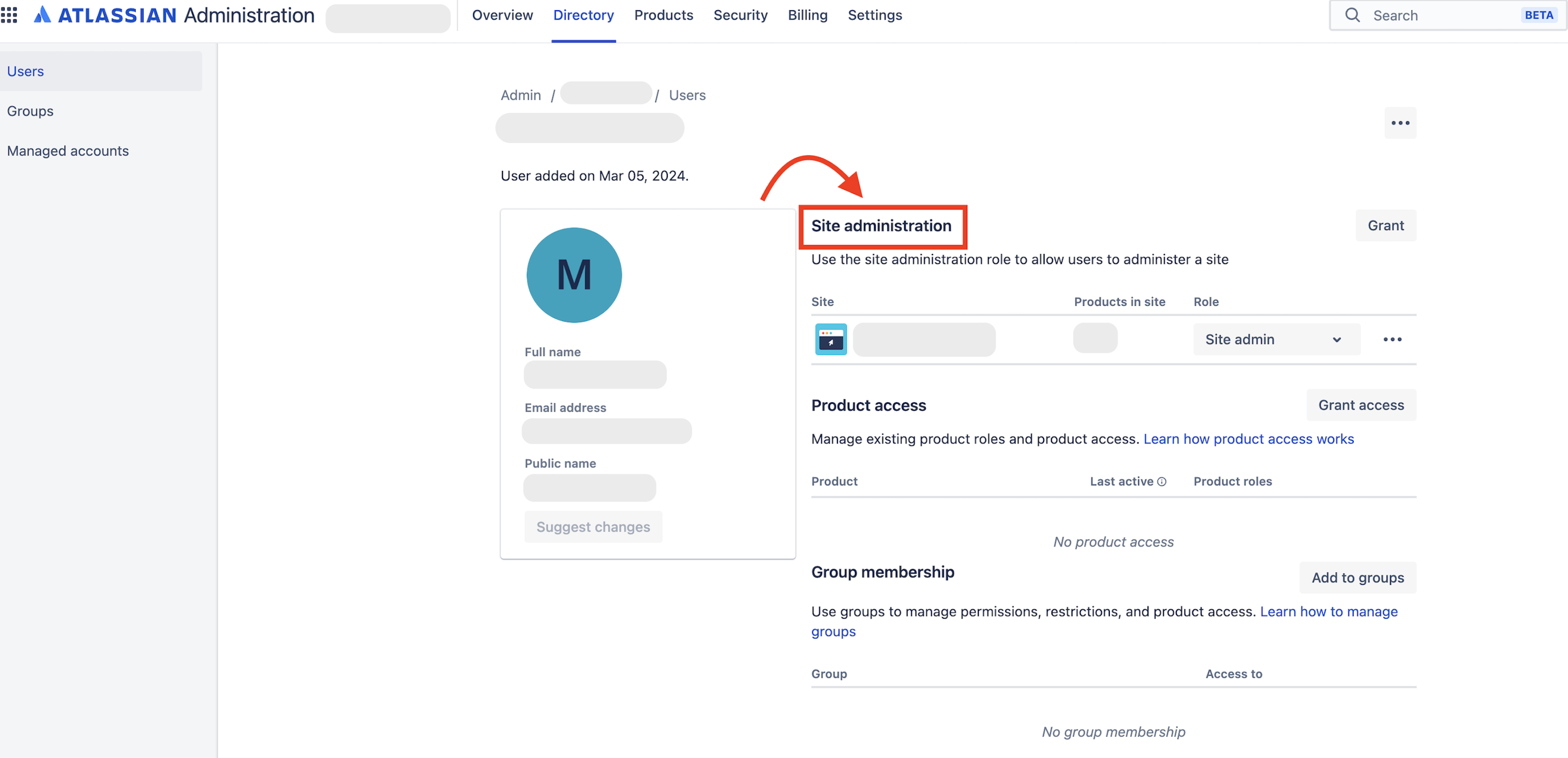
To modify, click again on the three dots (...) present in the top right corner.
Select Modify site admin role and make the necessary changes.
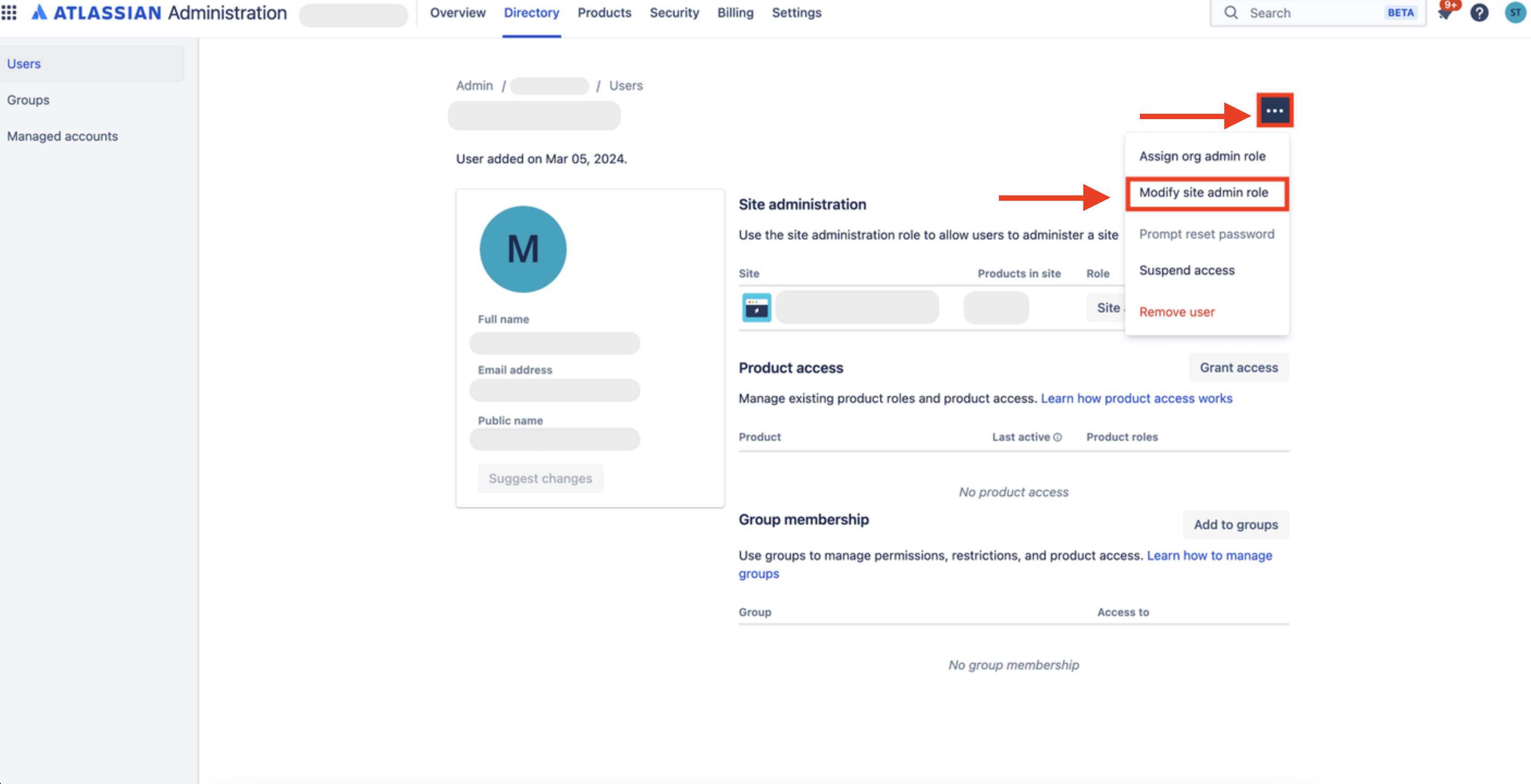
How to search for the site admins in the Users Directory?
To search for all the Site Admins in your Organization, you can use the 'Filters' option in the Users list of your Organization as shown in the steps mentioned below:
Go to admin.atlassian.com. Select your Organization → Directory.
From the Filters, checkmark Site admin under Role.
You will now see a list of all the active site admins present in your Organization.

Frequently Asked Questions
- Go to admin.atlassian.com. Select your Organization → Products.
- Under Sites and products, select the site for which you wish to manage billing.
- Under the Billing management section on the nav bar, select Billing.
- Click on Manage for any of your desired products.
- Go to admin.atlassian.com. Select your Organization → Products.
- Under Sites and products, select the site where you want to add a product.
- Now, select Discover new products under Explore. You will begin to see various products, which you can select and add to your site.
As of December 2024, the "site-admins" group in Centralized user management experience is actually associated with the Org Admin role. This is misleading and needs to be renamed. We have an open feature request for this: Rename the 'site-admins' group to 'org-admins' in Centralized User Management (new UI).
Note:
- In the Centralized user management experience, the Site Admin role is not associated or linked to any group and therefore, Site Admin role assignment cannot be managed via a group.
- In older Cloud sites, especially those migrated from the Original user management experience to the Centralized user management experience, the "site-admins" group is linked to the Org Admin role. However, newer Cloud sites have an "org-admins" group that is linked to the Org Admin role instead.
Site Admins are non-billable as they only administer sites and not the products. If a Site Admin wants to access any product, the Site Admin will need to be assigned product access separately.
Site Admins can export the users list from the Directory → Users by following the steps outlined here: Export users from a site | Atlassian Support.
(NOTE: A Site Admin can't export/view managed account users, as only an organization admin has permission to oversee managed accounts).
Related content
- No related content found