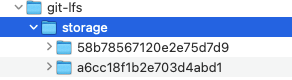How to find the LFS store disk usage for each LFS enabled repository in Bitbucket Data Center
Platform Notice: Data Center - This article applies to Atlassian products on the Data Center platform.
Note that this knowledge base article was created for the Data Center version of the product. Data Center knowledge base articles for non-Data Center-specific features may also work for Server versions of the product, however they have not been tested. Support for Server* products ended on February 15th 2024. If you are running a Server product, you can visit the Atlassian Server end of support announcement to review your migration options.
*Except Fisheye and Crucible
Summary
Every LFS enabled repo will create a separate folder in LFS store ($BITBUCKET_HOME/shared/data/git-lfs/storage) the name of the folder is in SHA format, attaching a screenshot for clarity.
We need to find 2 things.
1. The LFS folder is linked to which repository.
2. Run du(disk usage command) on each LFS folder to find its size.
Environment
The solution has been validated in Bitbucket Data Center 7.x but may be applicable to other versions.
Solution
Building on the above example(screenshot)
1. cd to the repository folder (<Bitbucket-home>/shared/data/repositories)
2. Grep for the folder name(LFS store SHA folders) in the repositories location.
grep -r <LFS store folder SHA ID>#Example: As per screen shot
grep -r 58b78567120e2e75d7d9
./19/repository-config: hierarchy = 58b78567120e2e75d7d9
It will give you the repo ID, from the above example we found that repo id is 19. This way you will find the LFS folder is linked to which repository.
The easiest way to get all repo id at once is querying the DB
select * from repository Now run the du command by navigating to $BITBUCKET_HOME/shared/data/git-lfs/storage and find the LFS disk occupied by each folder.
storage % du -h 58b78567120e2e75d7d9
4.0K 58b78567120e2e75d7d9/01
4.6M 58b78567120e2e75d7d9/c4
6.0M 58b78567120e2e75d7d9/8c
11M 58b78567120e2e75d7d9